You can now manually send your leads via ADF into your designated CRM. Once your Captivated Administrator has set up one or multiple “send to” emails (e.g. leads@abcmotors.com), there will be a “Send to CRM” button within the contact details tab within a conversation.
To use “Send to CRM”, click on the info “i” icon in the top right-hand corner of the conversation, then select “Send to CRM”. Note: if you are not seeing this option, please contact your Captivated Administrator for assistance.

Once you’ve clicked the Send to CRM button, you can select where you want to send your lead. Note: the dropdown option will not show if your dealership only has one “send to” email set up.
Before sending the contact’s info via email, you can specify additional information to send into your CRM with the lead. These optional fields include Stock Number, Vehicle Year, Vehicle Make, Vehicle Model, Vehicle Trim, Vehicle Color, New or Used and VIN.
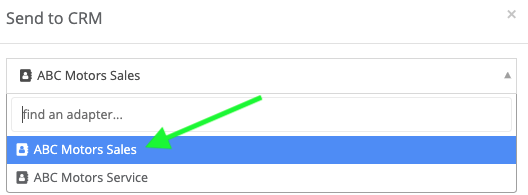
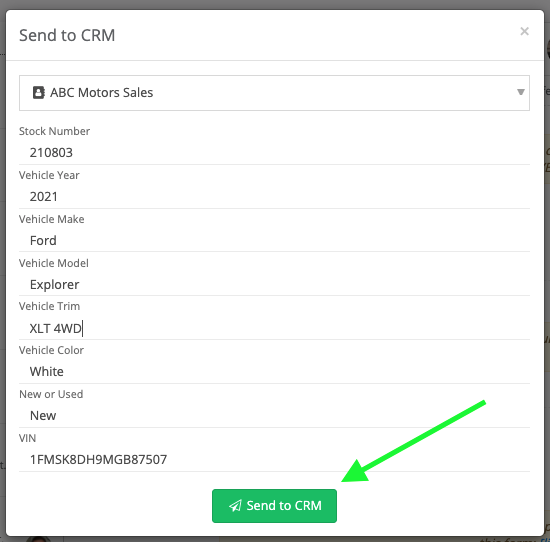
Once you’ve inputted your information, you can “Send to CRM” to send the lead to your CRM in ADF format.
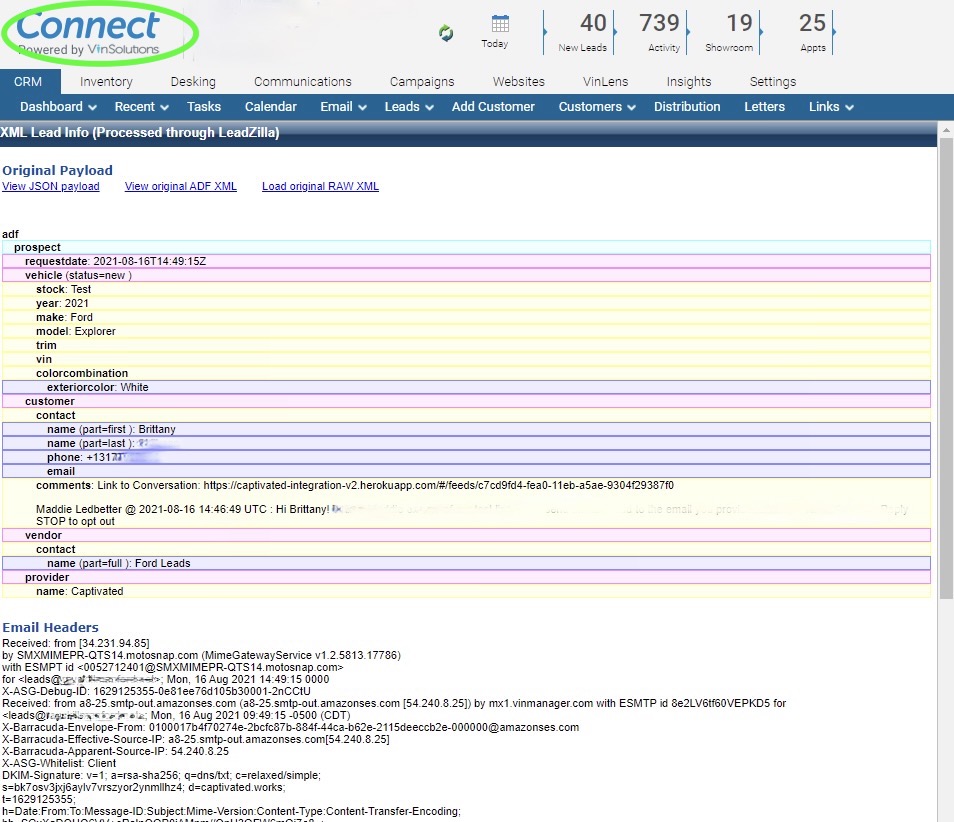
Questions? You can chat with Captivated Support via the left-hand menu.
