Admins of Captivated now have access to customize their website widget design such as color, shape, size, icon etc.
First, navigate to the Administration section of Captivated by hitting on the cog wheel in the bottom left-hand side of the screen. Then scroll down to the tile titled “Website Widgets”
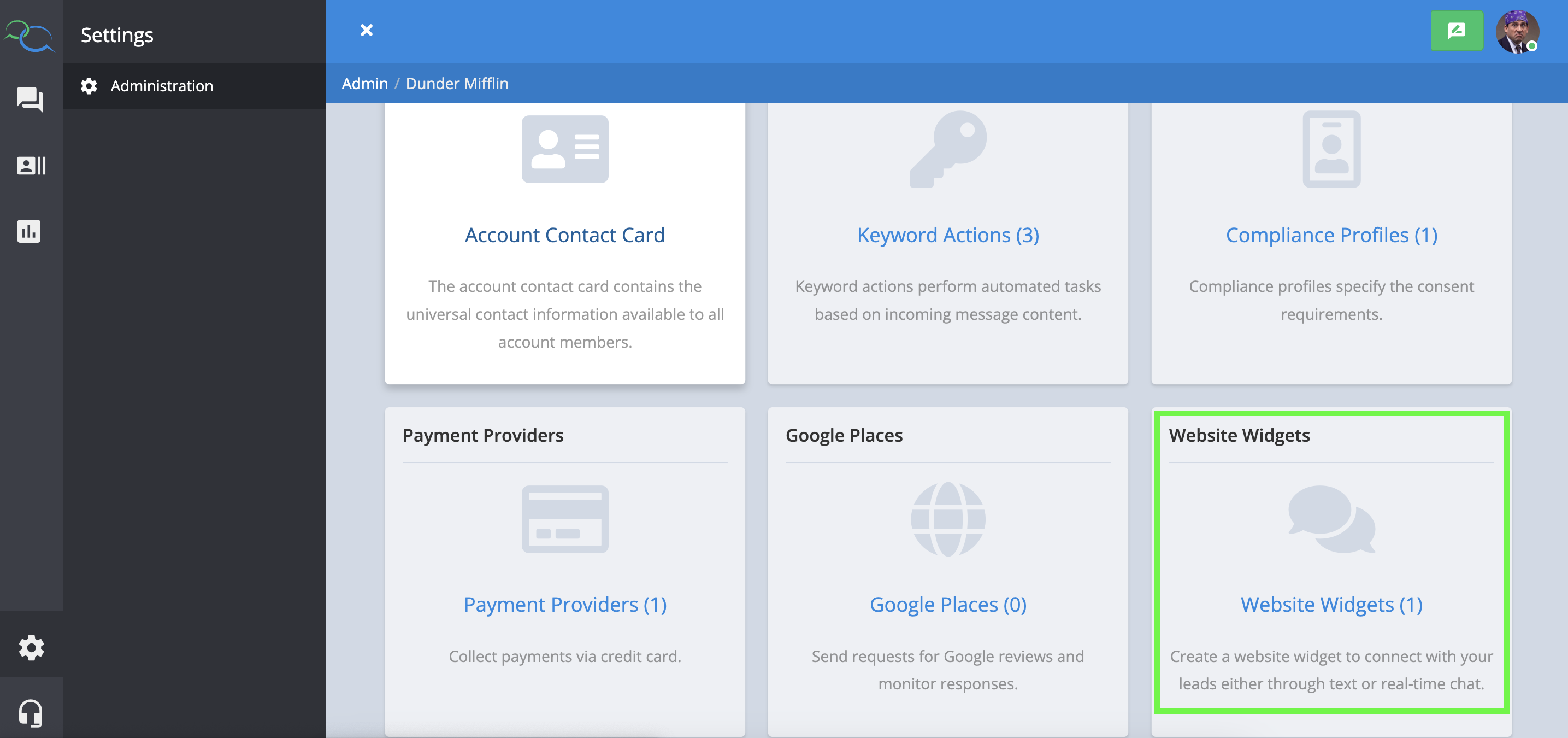
The widget will now show if it is currently tied to a disabled channel (phone number) in Captivated.

Click into the widget you’d like to edit. On the Settings tab, you will see the channels that the widget is assigned to as well as the allowed domains.
If you have live chat enabled, you will see additional chat options that you can customize.
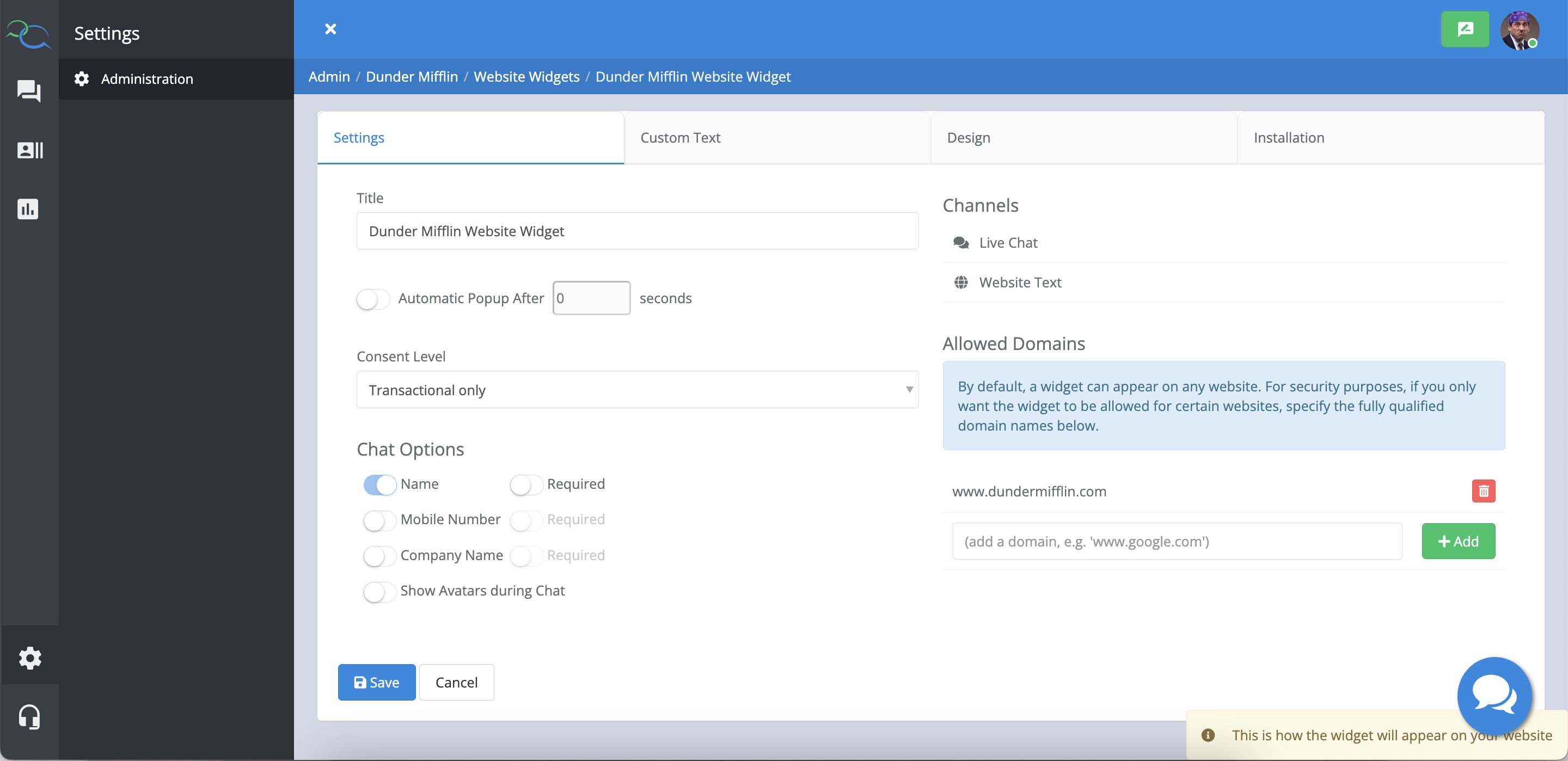
Under the Custom Text tab, you can customize the text that appears when opening the website widget. If you have live chat enabled, additional options will show.

The Design tab allows you to customize:

Need some inspiration? Check out some samples below or reach out to Captivated Support for assistance to create a widget that matches your homepage’s branding.
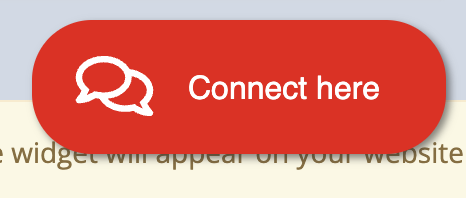

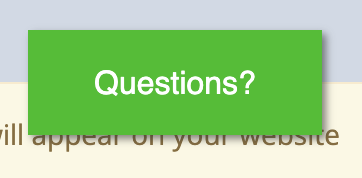

Finally, the installation tab provide all necessary instructions to add the widget to your website.

Questions or suggestions? We value your feedback! You can chat with our support team in the lefthand menu of the app using the headset icon or text our Support team at 317-316-3600 to get in touch.
