Both administrators and non-admin who have been granted access to import contacts can bulk import up to 2,000 contacts into their contact list. Administrators can do so under the Administration section > Import Contacts. Non-administrators who have access to import contacts can do so under the “Contacts” section of Captivated.

If you are not seeing the option to import contacts, you can check with your Captivated Administrator to have this functionality turned on for you. Not sure who your administrator is? You can reach out to our Support team to find out.
Administrators, you can turn on this functionality for non-admin users under “Administration” > View Users > User Name > Edit > Advanced Settings > Contact Import.

Once you’ve clicked the import button, you’ll see the section where you can import your contacts. Choose to either ignore the row or update the contact record when the contact being imported already exists. Uploaded files must be .csv files with UTF-8 encoding.
If you choose to update the existing contact record when a contact already exists in Captivated, you can then choose whether you would like to add or replace tags and notes for your import.
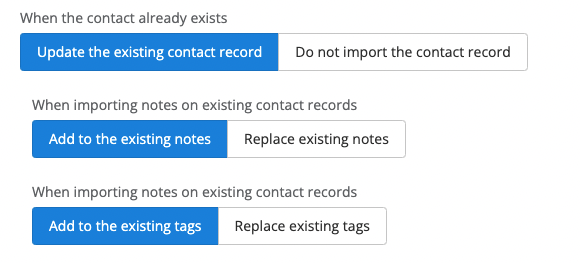

Once your file is ready to be imported, choose the “Import” button at the bottom of the page to complete your import.

