We now offer an integration with JotForm. You can even get your existing JotForm account connected to Captivated to send forms via text.
You can send a live form via text and receive the filled in form right in your Captivated message thread. To request a form, text “Request form” to Captivated Support at 317-316-3600. If you can, provide an attachment of each file you would like to be converted to a form, or describe the form you would like to build to our team.
Forms programming is billed hourly and the one time cost of building your form will very depending on length and complexity.
Are your forms already set up? See below to learn how to use them.
To send a form, use the three-dot “more” menu under the message field and choose “Attach Form”. Select the form you would like to attach and adjust your message if necessary before sending. Or, you can add a form to any template for quick access.

Or, you can add a form to any template for quick access.


Alternatively, we can send your forms via text automatically with automated events. In the example below, a customer texts the keyword “Register” to Scranton’s Office line and the form is sent to their cell phone automatically.

Once the form is sent, the contact will receive a text with a link to fill out a form right from their phone. In the example below, the contact is viewing Dunder Mifflin’s registration kiosk form. Dunder Mifflin’s form language allows them to gain full opt-ins from their clients upon submission of the registration kiosk.
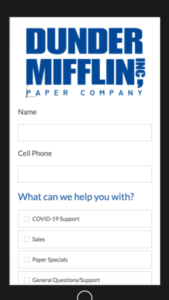

After hitting the Register button, the filled in form will show up within the Captivated conversation thread. You can select “View PDF” to view the filled out form. You can also have your form set up to email a PDF copy to any email address(es) you designate.

