- Home
- Knowledge Base
- Features
- Conversation Actions
There are several conversation actions listed below. Scroll down for additional information on each item.
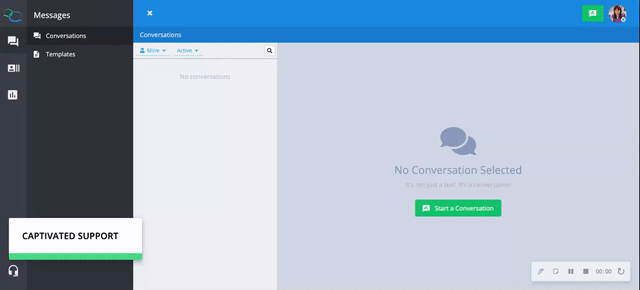
Take a conversation from your inbound message queue by clicking the take button with the finger icon in the green banner the upper left of your Captivated browser. If you have queue previewing available, you can use the drop down arrow to the right of finger icon to see a list of queued conversations. From there, you can scroll and select the conversation(s) you need to take.
Taking a conversation makes you the owner of the conversation and adds this conversation to your active filter.

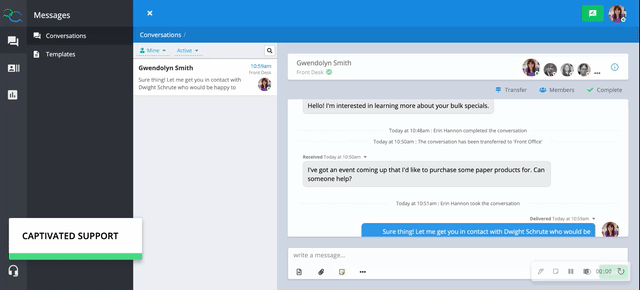
To transfer a conversation to another user/queue, click the Transfer button above your conversation thread and use the dropdown menu to select the user or queue you want to transfer it to.
This will remove the conversation from your active filter, but you can still find it again if you navigate to your “all conversations” filter.
You can only transfer a conversation if you are the owner of the conversation (meaning your avatar is the largest and first in line).

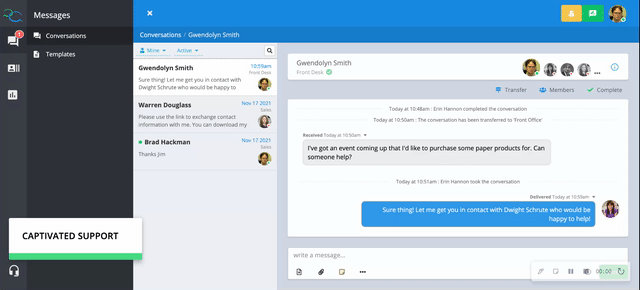
To add a manager or team member to a conversation while staying in the conversation yourself, use the ‘Members’ button to the right of the transfer button, select a user and click ‘Add.
That added user will now be able to communicate internally using internal notes as well as text the customer directly.

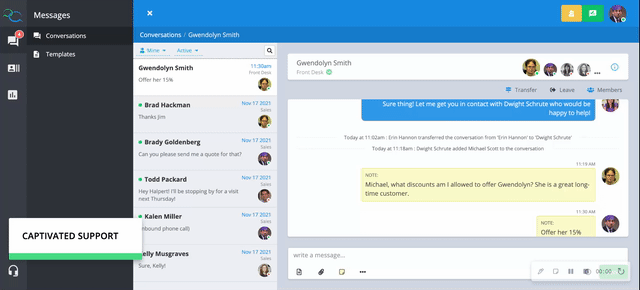
If you are joined to a conversation and simply wish to leave it, use the ‘Leave’ button the the right of the Transfer button above your message thread. The conversation will remain with the owner, but once you leave, you will no longer receive notifications from this thread.

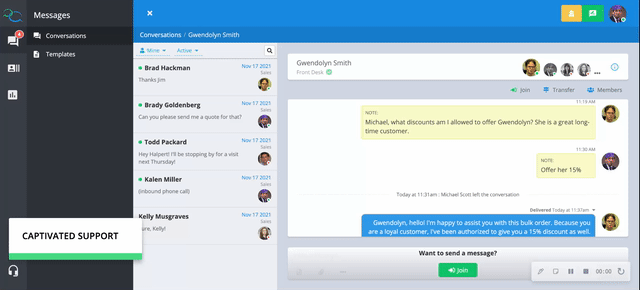
To join a conversation you are not currently a member of, change your conversation filters to “everyone” and “all” or use the magnifying glass to locate the conversation you would like to join and then hit the green “join” button.
You will become a member of the conversation and the conversation will now show in your active filter. You will receive notification when communication happens within the conversation. Your photo in the top right will also show in color when joined.
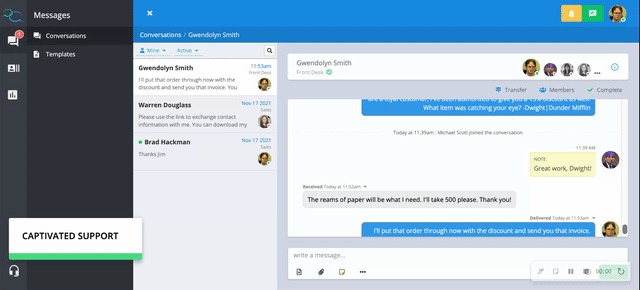
When finished with a conversation, the conversation owner (indicated by the avatar within the conversation list and in the top right-hand corner of the conversation) should use the ‘Complete’ button in the upper right-hand corner of the conversation to complete it. Doing this removes the conversation from your active filter. You can always locate the conversation again by navigating to your “completed” conversation filter.
Note: Only the conversation’s owner can complete it; if you are simply joined to the conversation, you’ll only see the option to leave it.
When the owner completes a conversation, all of the active members from the conversation will be removed and if the customer texts back in the message will route to the queue.
If you wish for this specific customer to route back to you, you can take the conversation after completing it.
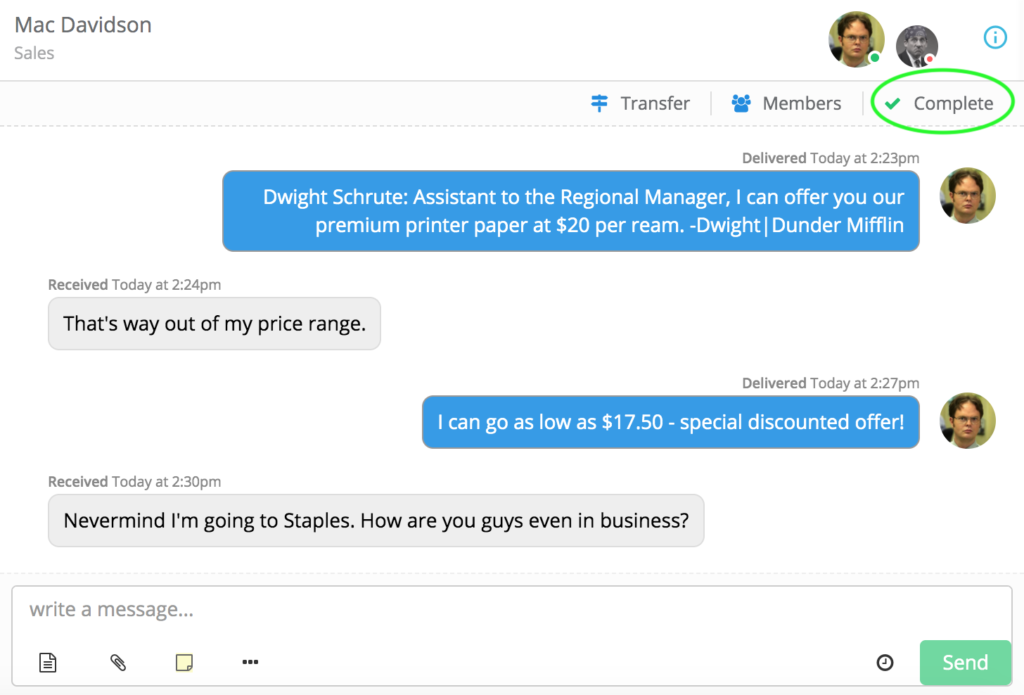
Captivated Support can do a bulk complete of conversations to help your inbox remain clean. Simply complete this bulk complete request form. We can complete conversations from a specific user, team or account up until a certain date and time.
