- Home
- Knowledge Base
- Features
- Conversation Filtering and Advanced Search
Filtering your conversations allows you to adjust your view of the conversation list to see exactly what you need to see. You can filter your conversations by clicking either of the two filters above the conversation list. In the example below, clicking either filter will open a drop down menu.

Clicking on the left dropdown menu will give you the option of filtering between:
1) My conversations
2) Everyone’s Conversations
Note: If you are not an Administrator or Manager on your team’s message queue, then you will see no difference after selecting Everyone’s Conversations. Please have your admin change your role to manager or admin to give you access to see these conversations.

The right dropdown menu lets you filter between by a conversation’s Status:
1) Active Conversations = active/in progress conversations
2) Unreplied Conversations = conversations where the recipient was the last to send a message
3) Completed Conversations = completed conversations. You can tell that a conversation is completed because the recipient (or number) will be italicized and grayed out
4) Conversations with Scheduled messages = conversations that contain scheduled messages or notes
5) All Conversations = all of the above

Once you set your filters on a device, the filters will stick until you adjust it again. This means you only need to change your filters one time on your computer and one time on the mobile app for it to stay on your desired view for each device.
As a best practice, we recommend defaulting to your filters to show Active conversations.
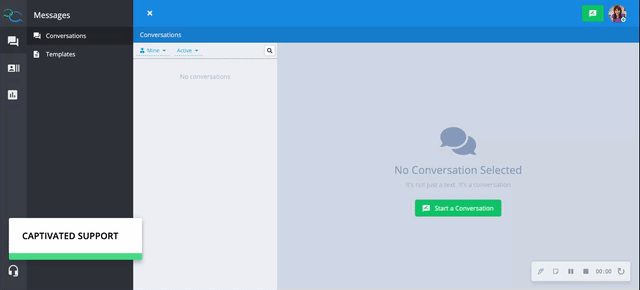
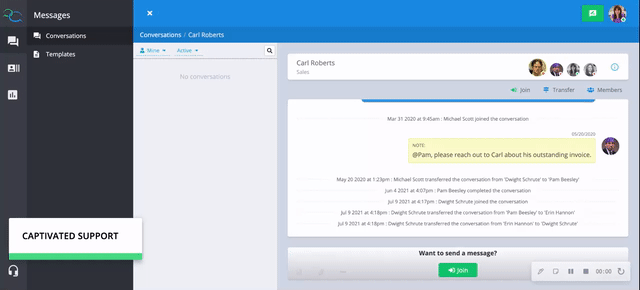
To make a field specific Advanced search that you can revisit at any time, click on Advanced search below the standard search bar.

Create an advanced search using these options: users, teams, channels, contact/company name, tags, conversation status.
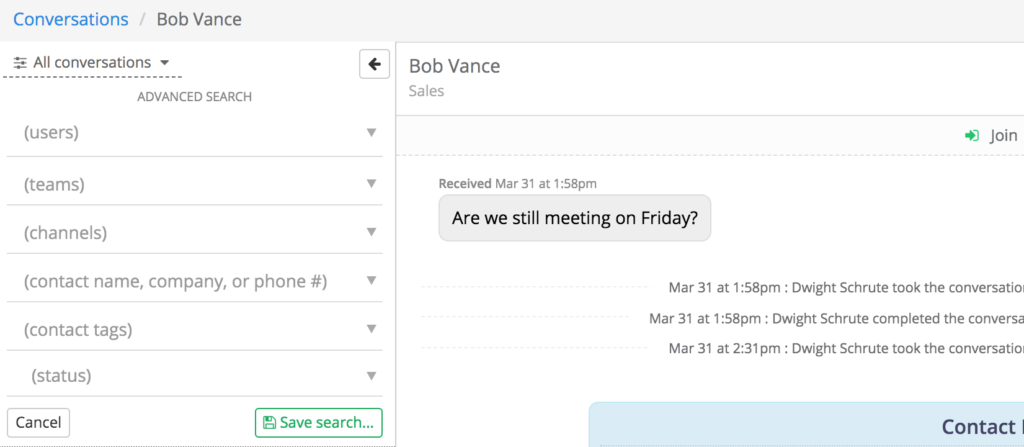
In the example below, we see Michael Scott saving a search with Dwight’s open conversations by selecting Dwight Schrute under (users) and selecting Active under (status). He names the search “Dwight’s Convos”.
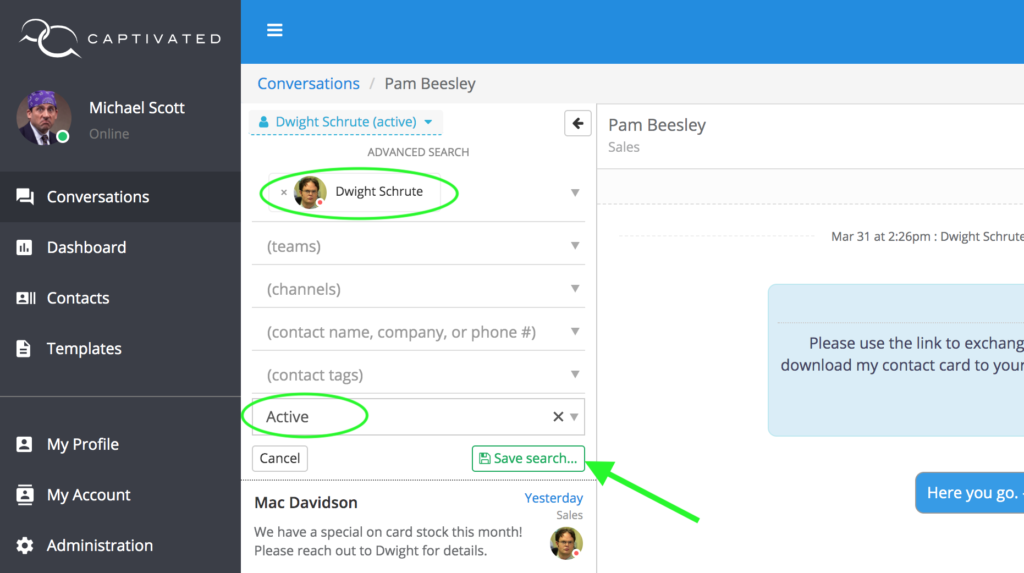
When hitting the magnifying glass, your saved searches will show for easy accessability.
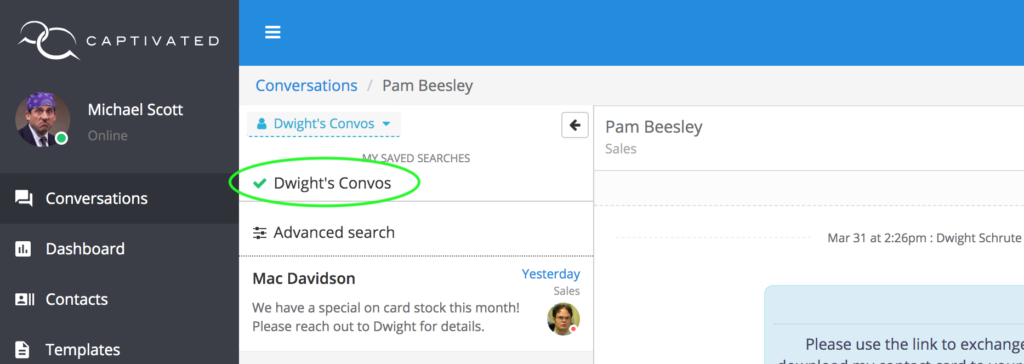
You can also search for a specific name, number, word/phrase, team chats using our advanced search. Simply click on the magnifying glass and start typing what you’d like to find.
Search results should show in your conversation list based on a combination of best matching results and the date in which the conversation took place.
Once you’ve searched for something, you can click into a matching conversation and if the conversation contains a word that matches, you’ll be directed to the matching message, which is highlighted in yellow for about 2 seconds.

