- Home
- Knowledge Base
- Features
- Internal Notes
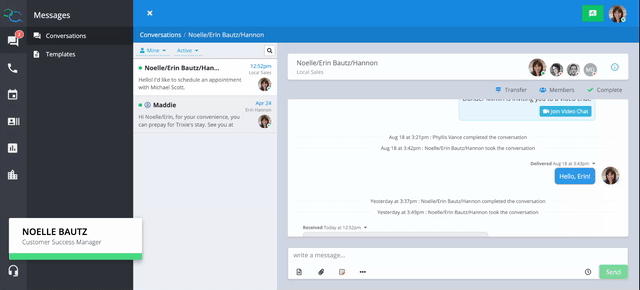
Internal notes are great for team communication within a text message thread or for recording details of a conversation that took place outside of texting. E.g. “I spoke to the customer on the phone and they are going to come back next week.”
You can drop an internal note inline and only your Captivated team members will see the note. It is not visible to the person you are texting.
To add an internal note, select the note icon under the message field.

Next, type your note and hit the save button.
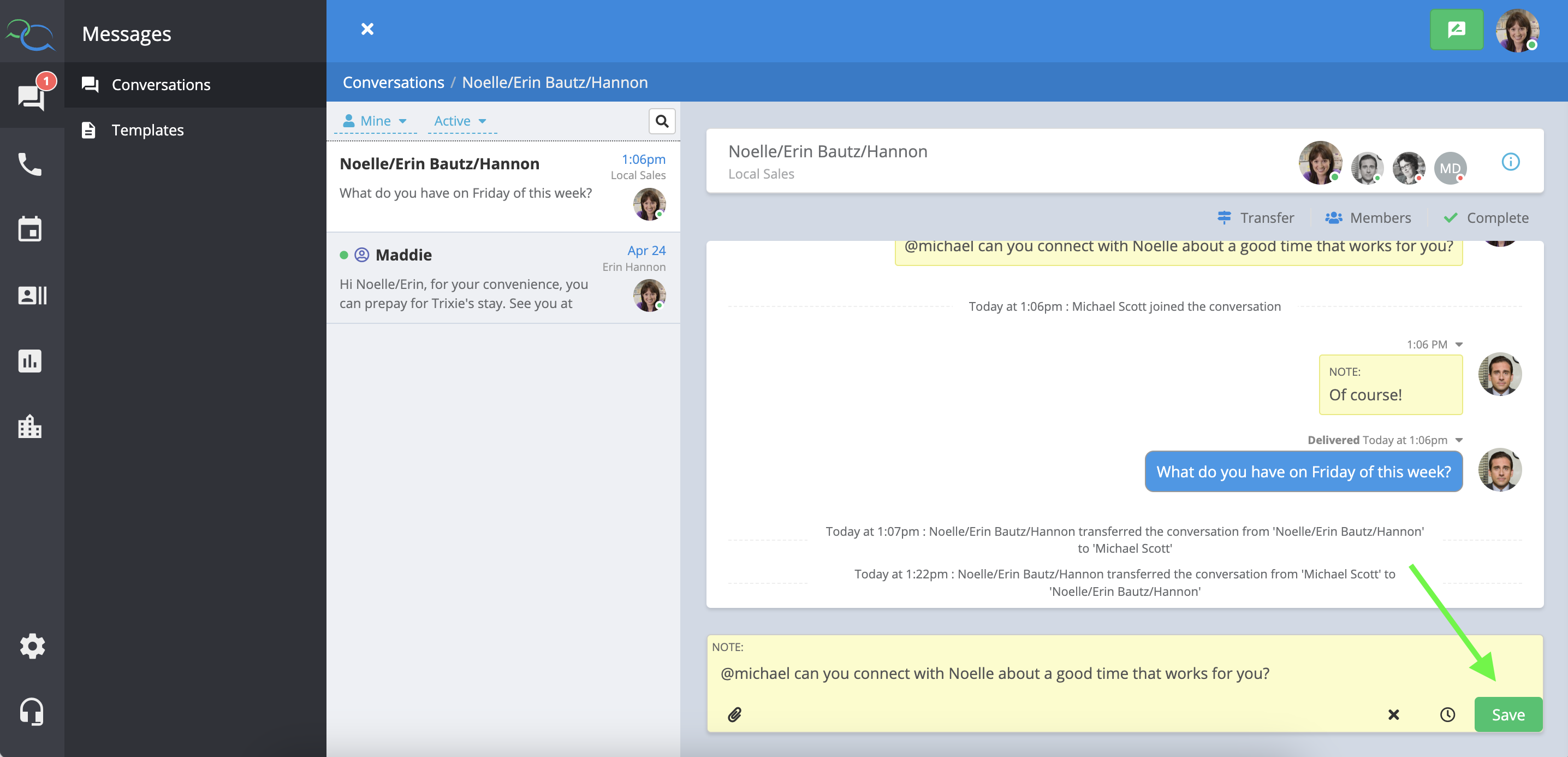
Using the @mention will notify the user/team about the conversation. That Captivated user can then either join or dismiss the mention. If they join, they can message back to their team member as well as reply directly to the customer via text.

If necessary, transfer the conversation to that user that needs to take action within the conversation. Doing this will remove the conversation from your active filter.

You can also schedule an internal note to remind yourself or a team member to follow up with a contact or perform a task related to a specific conversation. To schedule a note within a message thread, click the yellow note icon below your message field then select the clock icon next to the save button.

After selecting the date and time to schedule your note, click ‘Save’ to confirm. Use the red trash can icon to delete a scheduled note.

You can set your conversation filters to “scheduled” to see all scheduled notes and text messages as well.
