- Home
- Knowledge Base
- Features
- Outbound Calling & Call Forwarding
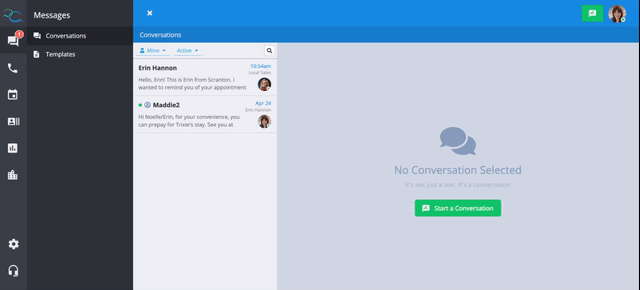
If Captivated has provided your business with a designated text line, your Captivated Administrator will need to set up call forwarding in Channels section under Administration so that no inbound calls from a customer are missed.
When forwarding is set up and someone calls your text line, the call will be forwarded to the designated number listed in the “Forward Inbound Calls To” field.
Calls can only be forwarded to one United States number at a time, but the Captivated administrator can change who the call is forwarded to at any time. For example, if the employee that is on call changes after hours, the Captivated admin can swap the forwarding number so that the after-hours support will be able to handle all inbound calls.
To set up call forwarding, the Captivated administrator should head to the cog wheel in the bottom left, then head to channels.

Once in the Channels section, navigate to the channel you’d like to set up call forwarding for and hit “edit channel”.
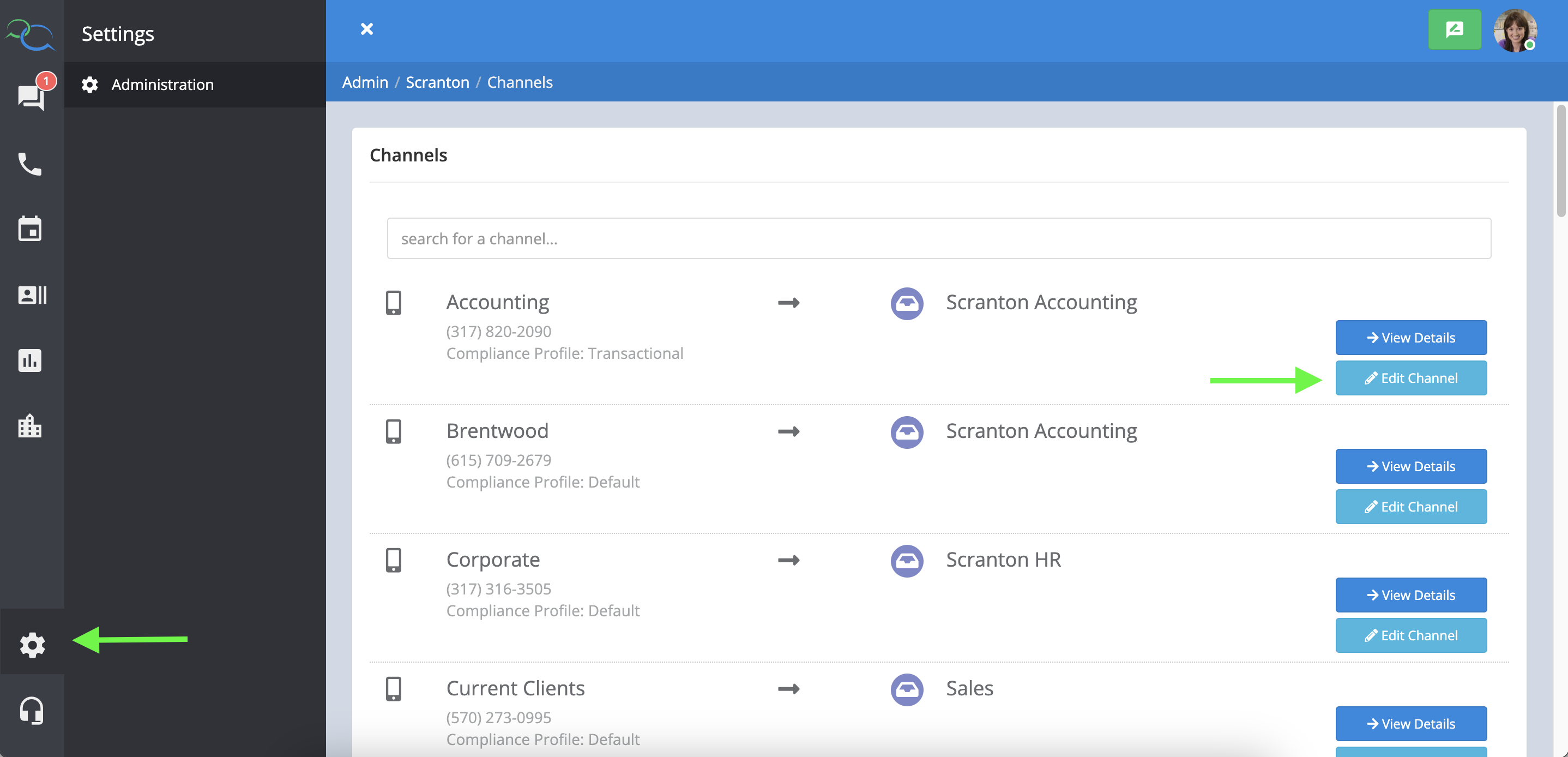
Input the number you’d like to forward the inbound calls to and make sure to scroll down and hit “save”
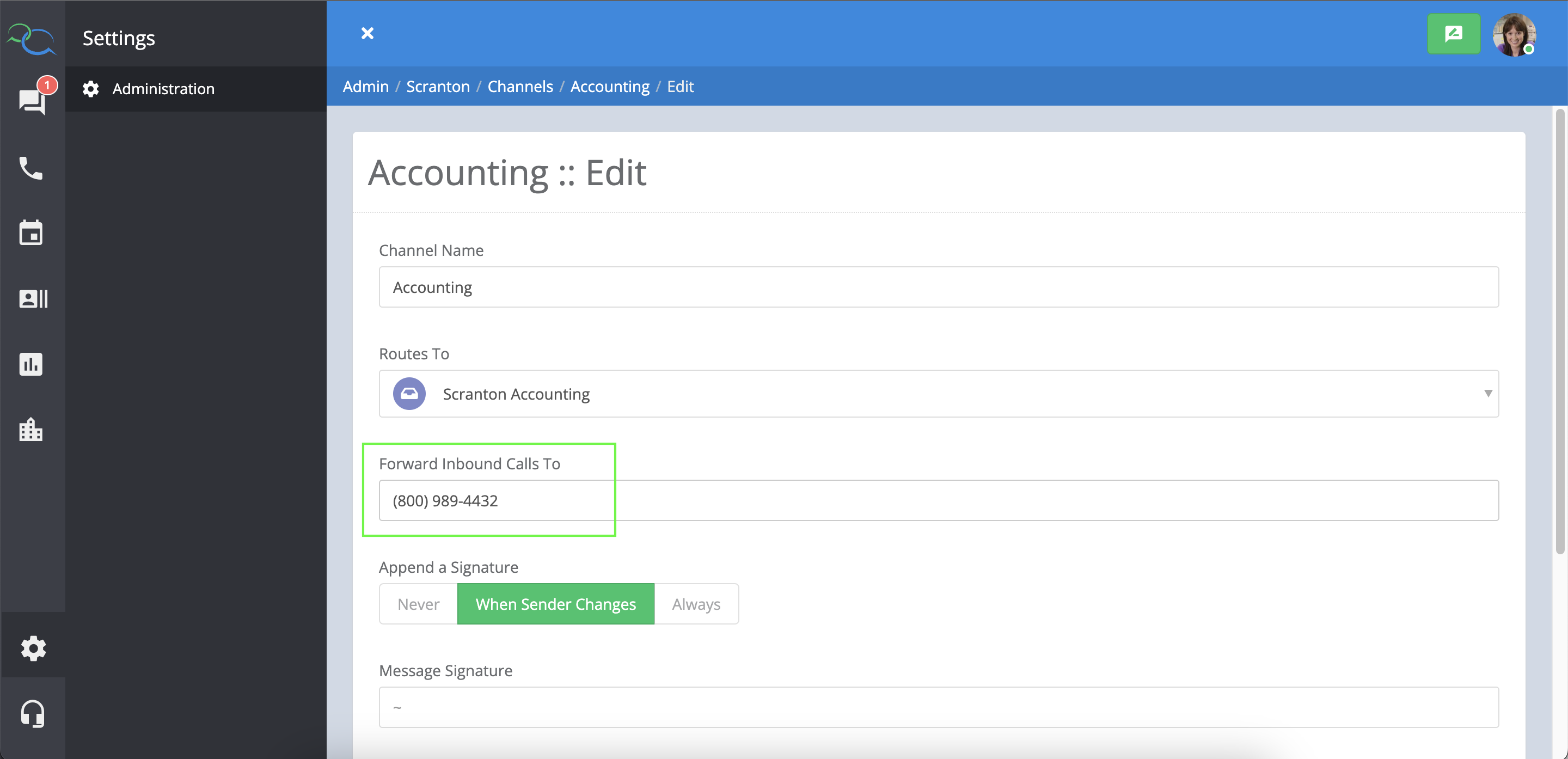
After you have hit save, you will see the confirmation page showing the number that the calls are being forwarded to.
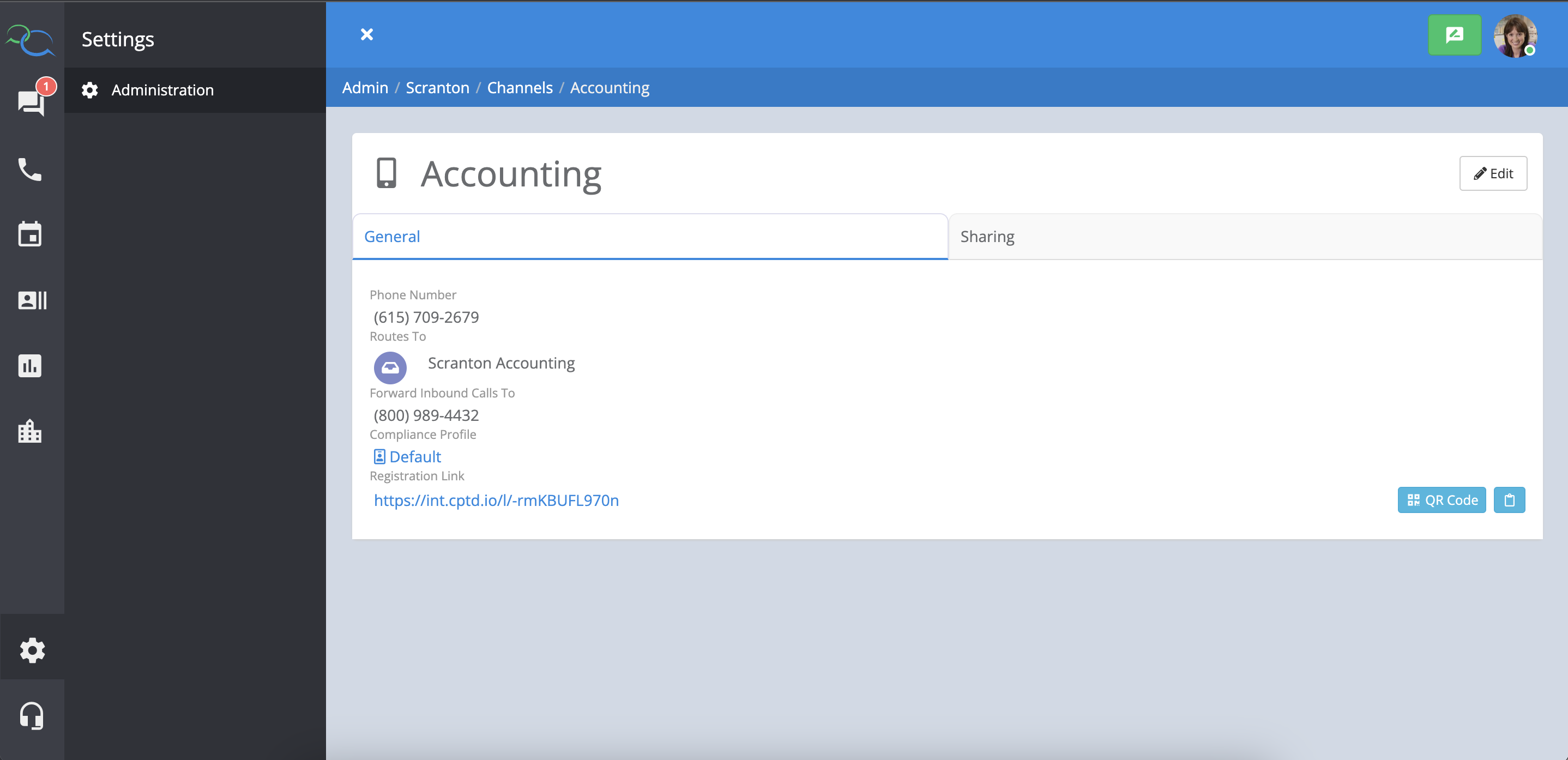
Whether Captivated has text enabled your business landline(s) or provide you with a dedicated text line, you and your team can take advantage of Captivated’s outbound calling technology.
The “Call Contact” option within a conversation enables you to make outbound calls from within Captivated. When the contact is called, the call will first dial your cell phone, then dial the recipient’s number.
The best part: The business line will show as the caller ID, protecting your mobile number.
To call a contact, select the more menu under the message field and choose “Call Contact”. The call will then come to your cell phone, you will answer it like normal and then it will automatically make an outbound call to the customer.
Make sure you don’t have “silence unknown callers” toggled on your device.
Note: In order to make outbound calls from Captivated’s browser or mobile app, your cell phone number must be listed in the “Mobile Phone Number” field within “My Profile”.
Head to your avatar in the top right of the screen and hit on “My Profile”
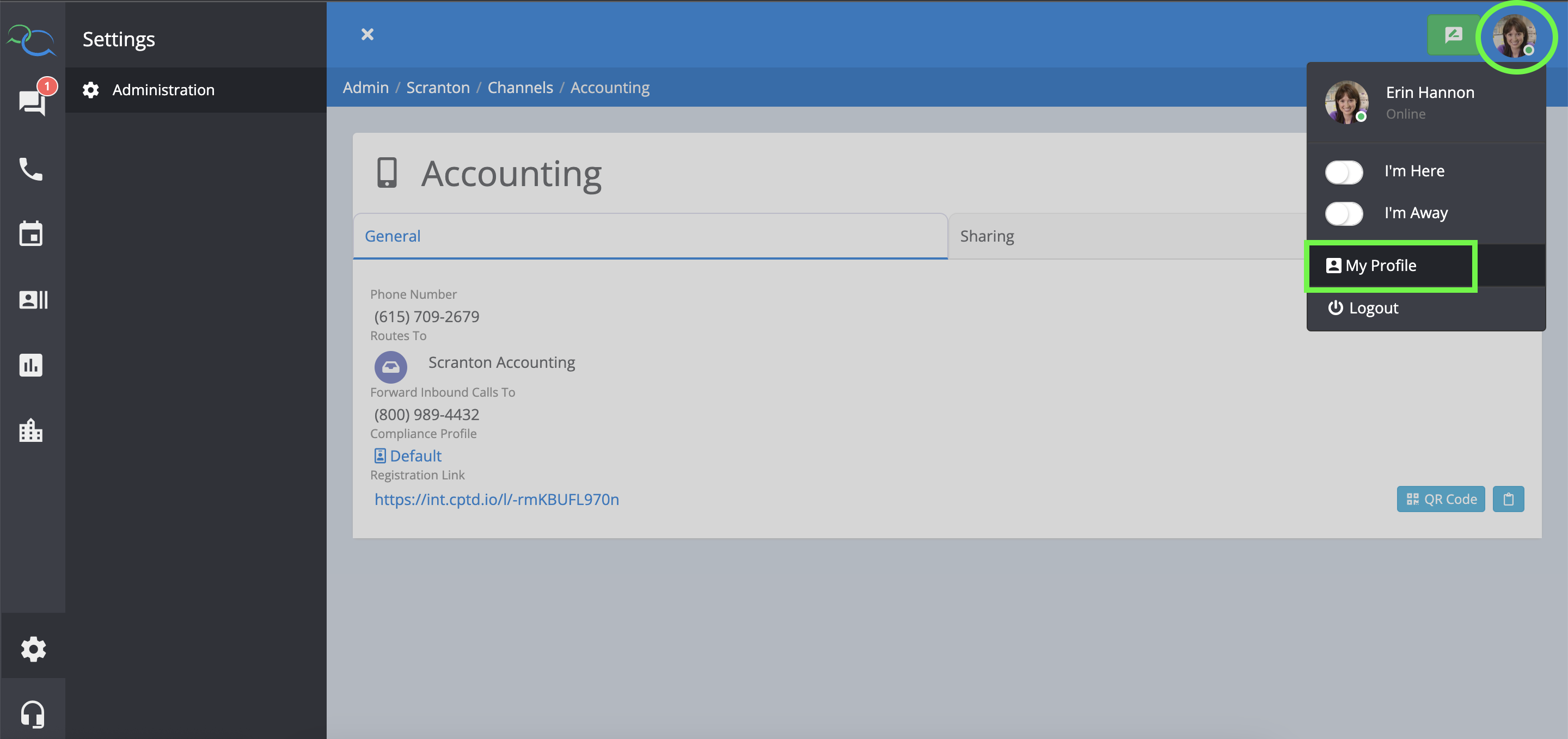
Input your personal cell phone number in the mobile phone number field.
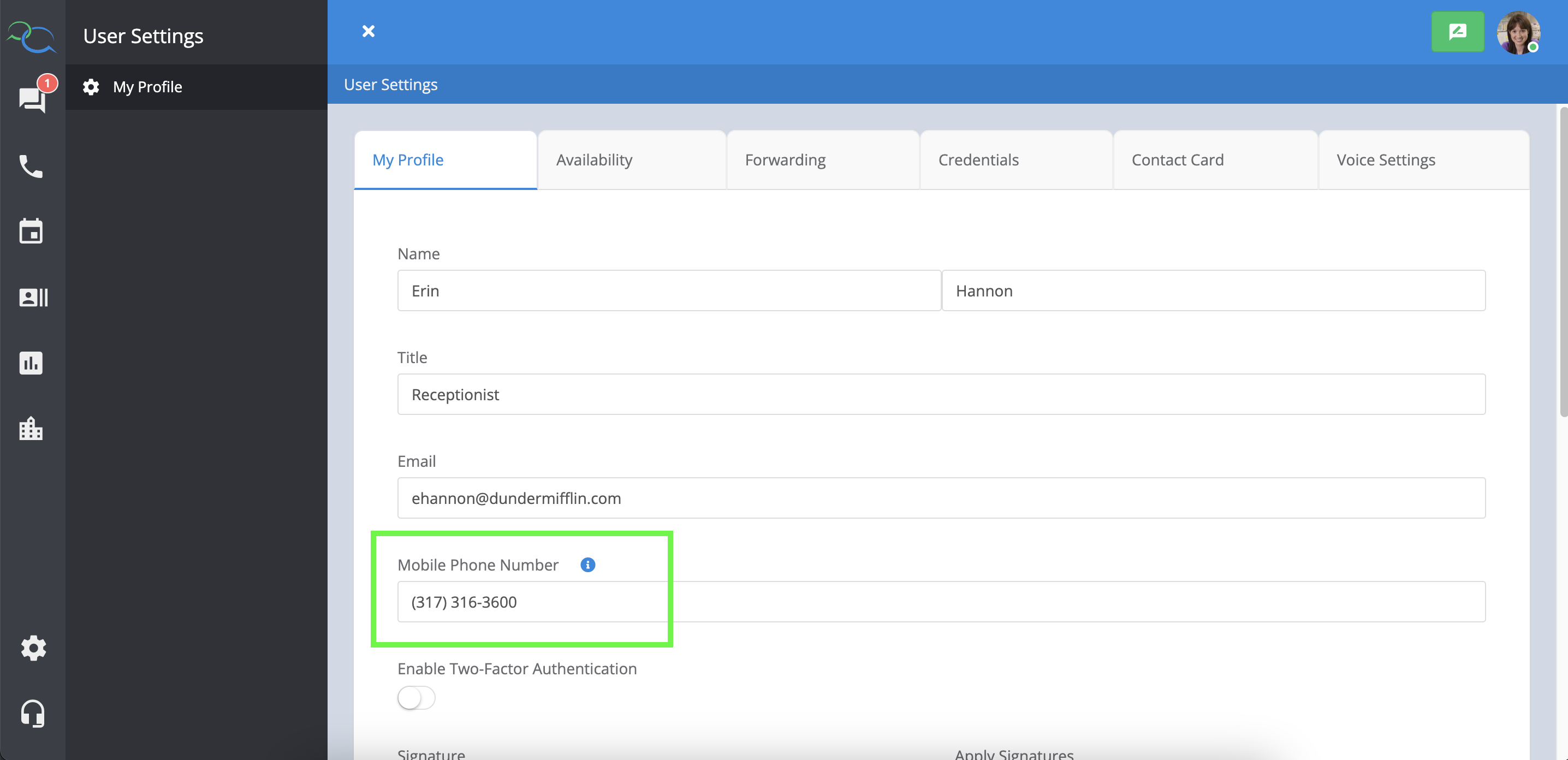
Your Account Administrator can track of voice minute usage in the “My Account” section of Captivated.
If you are not seeing the option to call a contact and would like this feature enabled, or have questions please contact Captivated Support using the “Support” option in the left-hand menu of our app.
