- Home
- Knowledge Base
- FAQ
- How do I import contacts?
Administrators can bulk import up to 2,000 contacts into their contact list in Captivated under the Administration section > Import Contacts. Reach out to Captivated Support if your contact list is over 2,000.
Choose to either ignore the row or update the contact record when the contact being imported already exists. Uploaded files must be .csv files with UTF-8 encoding. If your file is currently .xlsx, you will see a bunch of symbols in the preview. Just head to Excel and hit “File” and “Save As” and choose .csv from the dropdown.
A successful import requires clean and accurate data. Check out these Excel tips and tricks before you import into Captivated to make sure your data is clean and accurate.
If you choose to update the existing contact record when a contact already exists in Captivated, you can then choose whether you would like to add to or replace tags and notes for your import.

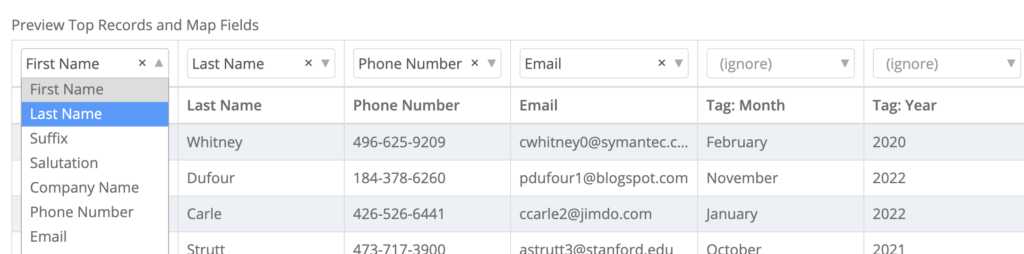
Once your file is ready to be imported, choose the “Import” button at the bottom of the page to complete your import.

