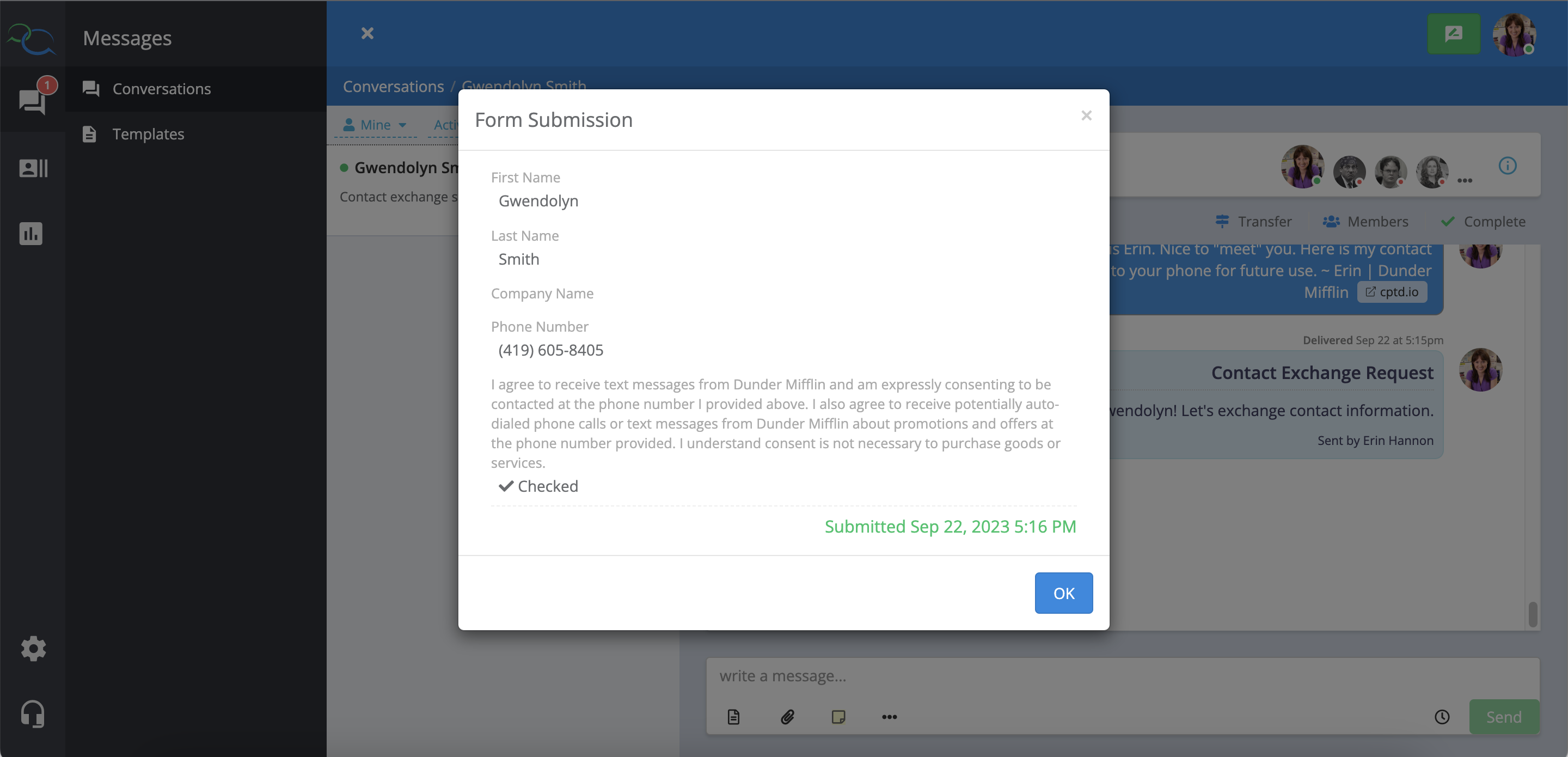- Home
- Knowledge Base
- Features
- Contact Exchange Request
Benefits of a Contact Exchange:
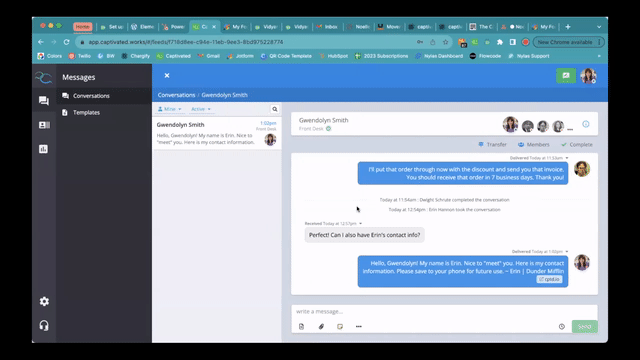
To send a Contact Exchange request, select the 3-dot menu below the message field within the conversation and choose “Request Contact Exchange”.

Input a message in order to go ahead and hit send.

We recommend adding the template below to your account with a contact exchange request included, so that you can quickly send the request with a templated message.
“{{salutation}}, as requested, here is the link to exchange contact information with me.”

Once you’ve sent the contact exchange request, the recipient will receive it as a link via text.

Once the recipient clicks on the link via text, they can input their first and last name and agree to receive texts messages from your business.

After submitting their contact information, they will have the option to download and save your company contact card from the page for future use.
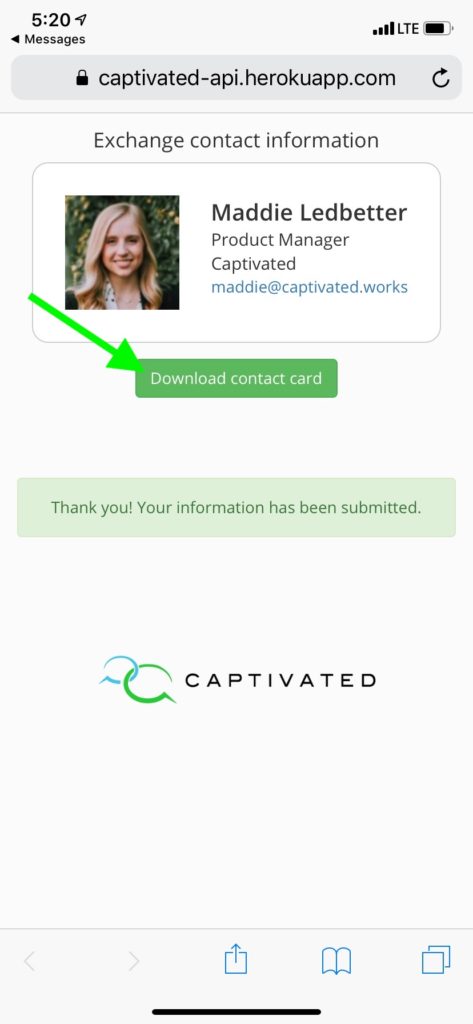
Once the contact has submitted their contact information, the contact exchange submission will show up in-line in the conversation, and the contact’s name will be updated from a number listing to the contact’s name in Captivated.
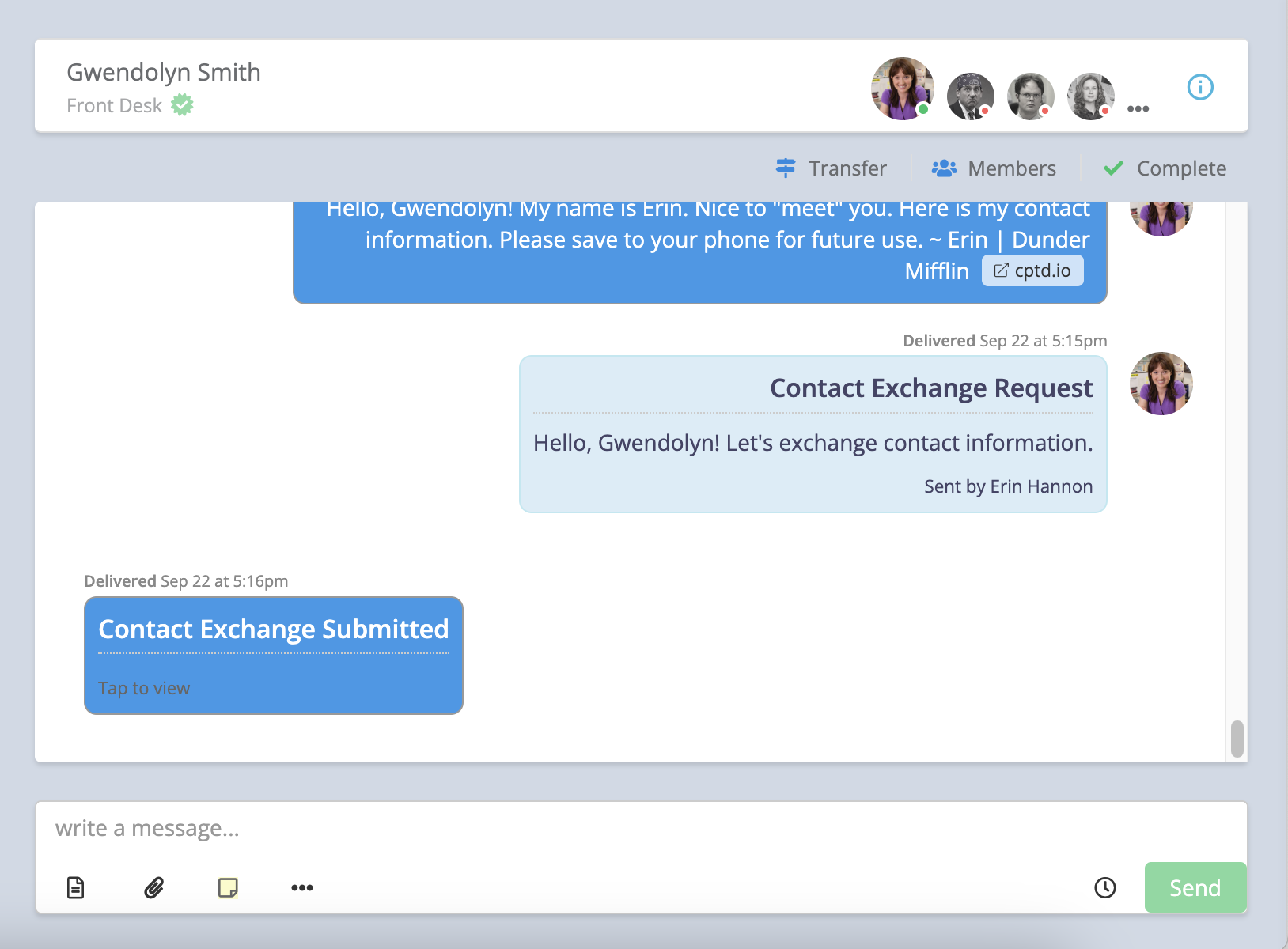
Lastly, when you click on “Tap to view” under “Contact Exchange Submitted”, you can view the form submission for the contact exchange.