- Home
- Knowledge Base
- FAQ
- How do I send messages to multiple contacts?
Announcements allow you to send blind carbon copy texts to a group of multiple recipients. Not seeing this feature? You can contact Captivated Support to get it turned on for your business and for individual users within your account.
To send an announcement, select the green new message button in the right hand corner, then select the multiple recipients tab.

Step 1: Compose the Message
Choose the phone line you would like to send the announcement from. To compose your message, you can either type in your message or click “select template” if you would like to use one already created. Use the “attachments” button to add any additional pictures or documents etc. To give the message a more personalized feel, use the {{salutation}} field to address your recipients by their first name.
Captivated will estimate the message length and segments. Note: One text message/segment = 160 characters. Keep in mind, that if you use include an emoji, the character count drops down to 80.

Next, select the recipients you’d like to send an announcement to. You can select recipients that have a certain tag or multiple tags, or you can select individual recipients, searching for them by name or number. If you do the latter, you will additionally have the option to tag your recipients with a specific tag so that you can go back and quickly send another announcement to your group by tag.

Finally, click on “confirm the announcement.” You can review all of the information and even send yourself a test message.
You can optionally choose to name your announcement and watch for responses for “X” number of hours, so that you are joined to all incoming replies during that time frame. Once you’ve agreed to the terms and conditions, you can “send now” or “schedule for later.”
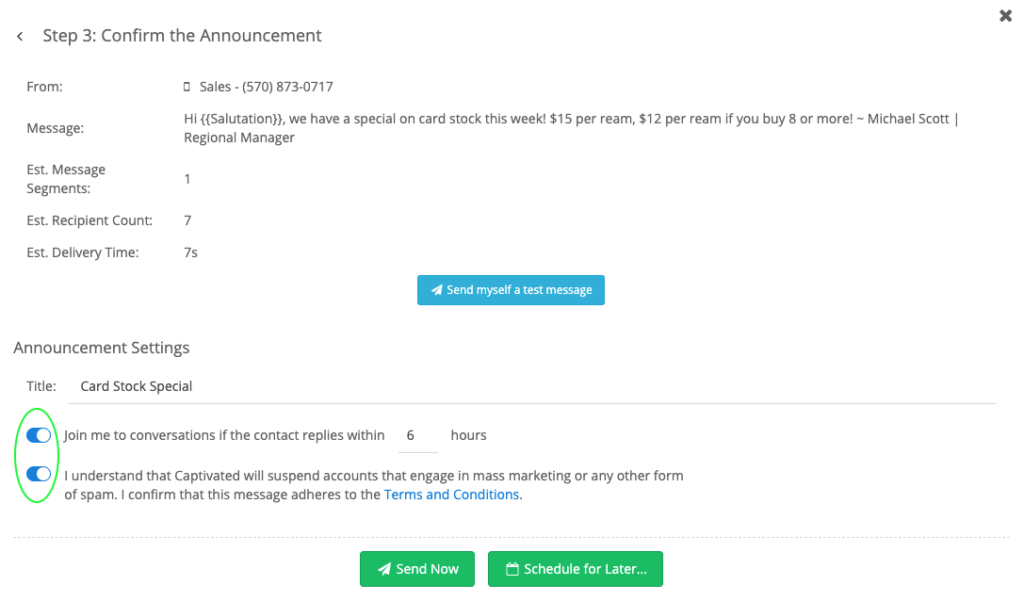
If you’ve opted to be joined to conversations, you will be joined in on any conversations when an individual responds to the announcement. The conversation will show in your conversation list and include the announcement inline. In the example below, Pam’s name is included in the announcement because we used the {{salutation}} field to personalize each text.

Once you have sent the announcement, you will see messages sent and messages failed. You can also download a CSV for reference.

FAQ’s
In theory, as many as you’d like. Note: Messages are throttled by SMS carriers, and only one message can be sent by your number per second. That said, it’s important to be mindful of the time you are sending your announcement as it could be a few hours before your entire batch of messages is sent. Time will vary based on the number of recipients in your announcement and the length of your message.
Per SMS carrier regulations, 160 characters is one full text message segment. If the text is over 160 characters long, it will be sent as multiple segments/messages. i.e. 320 characters = 2 text segments/messages sent x # of recipients; 480 characters = 3 segments, etc. This is why we highly recommend keeping your messages short and sweet (under 160 characters in total including your signature). We also recommend sending a test announcement to yourself and a couple other recipients to make sure the text looks and reads the way you want it to before sending to a larger group.
No, unlike group texting, where your phone can get blown up with responses from other people in the group, announcements are sent BCC (Blind Carbon Copy), so responses from contacts route back into Captivated in individual conversations.
We do this so that other Captivated users who may not have access to use announcements cannot hop into a conversation and send announcements on your behalf. That said, you can easily tag your recipients when drafting an announcement so that the next time you need to send one, you can quickly select your group of recipients.
Currently, this is not a feature we offer. We are always looking for ways to improve our software and value your feedback. Feel free to chat with our support team to put in a feature request.
