- Home
- Knowledge Base
- Features
- Express Pay – Collect Payment via Bank (ACH) and Credit Card
With Captivated Express Pay, you can collect payments from your customers via credit card or ACH.
When composing a message in Captivated, click on the three dots and then request payment.

To manually send a payment request, enter in all payment details as well as a message and hit send.

After sending, you can cancel the payment request by hitting “cancel payment request” in the conversation thread.

The contact will receive a text message that looks like this.
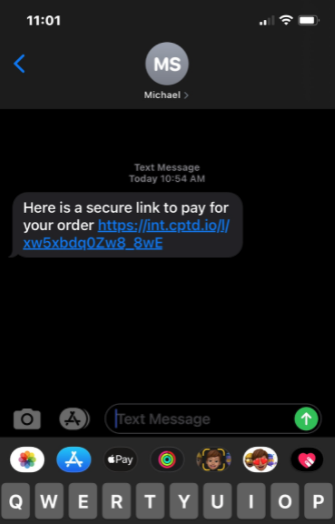
Once the contact clicks the payment link, they will see this window where they can choose to pay with their bank account or credit card.

If the contact chooses to pay with bank account, a screen with permissions will pop up. After hitting continue, they can choose their bank and enter login credentials.


Once a payment is made, the status will change to “Paid.” If a refund needs to be sent to the contact, hit “refund.”

Once a payment is made, the status will change to “Paid.” If a refund needs to be sent to the contact, hit “refund.”
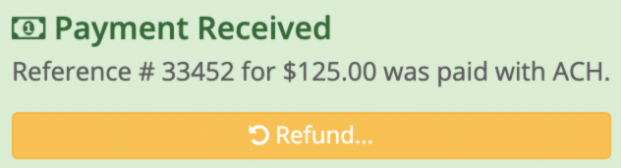
First navigate to the dashboard icon in the far left menu > payments. You can view payments made between a specific range of dates and you can filter your payments by paid, unpaid, canceled and failed. You can also search for a payment by the reference number.

To view, filter and/or download your transactions by type, head to the Transactions Tab. Again, to view the payment directly in the conversation, just hit the blue chat bubbles next to the date and time.
If you don’t see what you are looking for, hit the resync button to load all transactions.

