Download and install the Google Chrome extension so that you can easily view Captivated conversations within another window such as your CRM (Hubspot, Salesforce, Service Assistant etc) or any other web-based customer management platform. This will streamline your efficiency to prevent you from clicking between two tabs in Chrome.
You can also easily add new customers on the fly using our extension.
Step 1: Go to the Captivated Google Chrome extension listing in the Chrome extension store.

Step 2: Click on the blue button titled “add to Chrome.” Once added, a lime green icon will appear at the top right of your search bar.

A pop-up window will appear. Click on “add extension.”
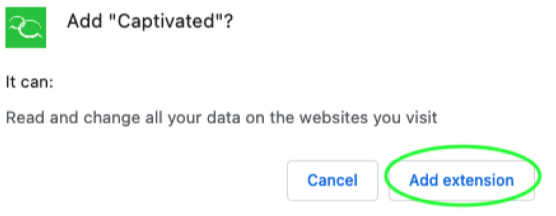
Once added, a lime green icon will appear at the top right of your search bar. Make sure to hit the puzzle piece and hit the push pin to add the extension to your bar.
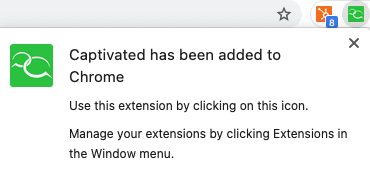
Make sure to hit the puzzle piece and hit the push pin to add the extension to your bar.

Step 3: Enter your login credentials
On any page, the Captivated extension will grab all phone numbers found on the page. A blue icon will appear with the amount of contacts discovered. You can message the contact directly through the extension by clicking on the green write a message button.

Step 4: Choose the phone number you want to send the message from by clicking the drop down arrow. Start typing in the “write a message” box and then when you are done hit “send.”

You can also easily add new contacts via our extension. Simply hit the blue icon with the plus icon and the person.

Simply add their information and make sure to scroll down and hit save.

