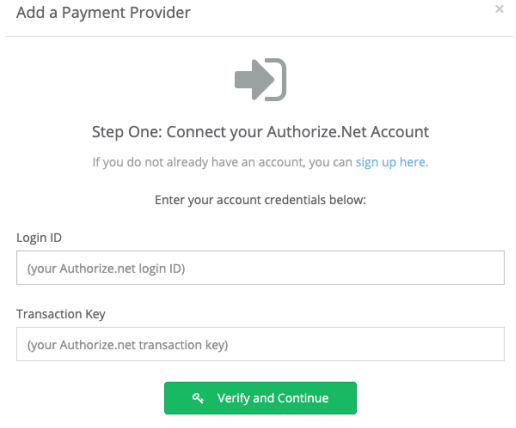Step 1: Contact your Merchant Service Provider (MSP) and let them know that you are setting up an Authorize.Net Gateway account and you need a “VAR SHEET”.
Step 2: Click here to sign up. Under Payment Gateway only, hit “Sign Up Now”.

Step 3: Complete the merchant application and hit “I Agree and Submit.”
Step 4: Create a new API Transaction Key.
Step 4a: Click on the “Account” tab.
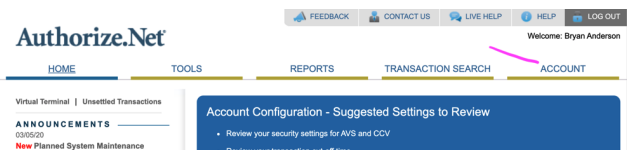
Step 4b: Under “Security Settings,” click on “API Credentials & Keys.
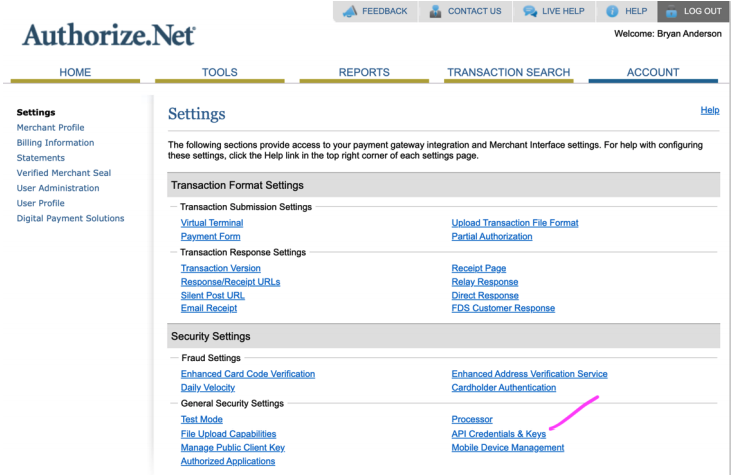
Step 4c: Click on “New Transaction Key”
Step 5: Set up your Authorize.Net account in Captivated
Step 5b: Log into Captivated. Click on “Administration,” > “Payment Providers, > “Add Payment Provider” > “Authorize.Net”.

Step 5c: Fill in your API Transaction Key and API Login ID.