- Home
- Knowledge Base
- Premium Features
- Video Chat
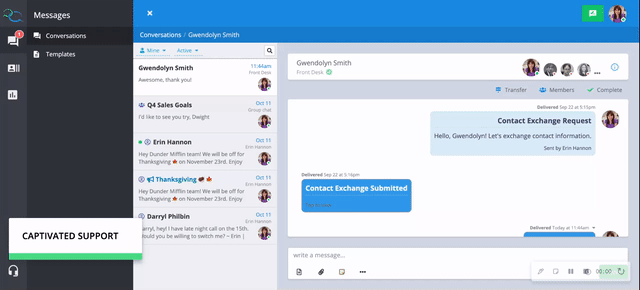
If you’d like to start a video chat with a customer, you can text an invitation for a secure video chat. Use it from your desktop browser with webcam or your smartphone with our mobile app.
To initiate a video chat, select the three dot menu in the write a message field and then select invite to video chat.

Once selected, a template will pop up (feel free to edit if needed) and go ahead and hit send.

There is no software for your client/student/patient/customer to download. They just click the link in the text message and hit “accept and join” and “allow” on both camera and audio permissions and they are face-to-face with you.
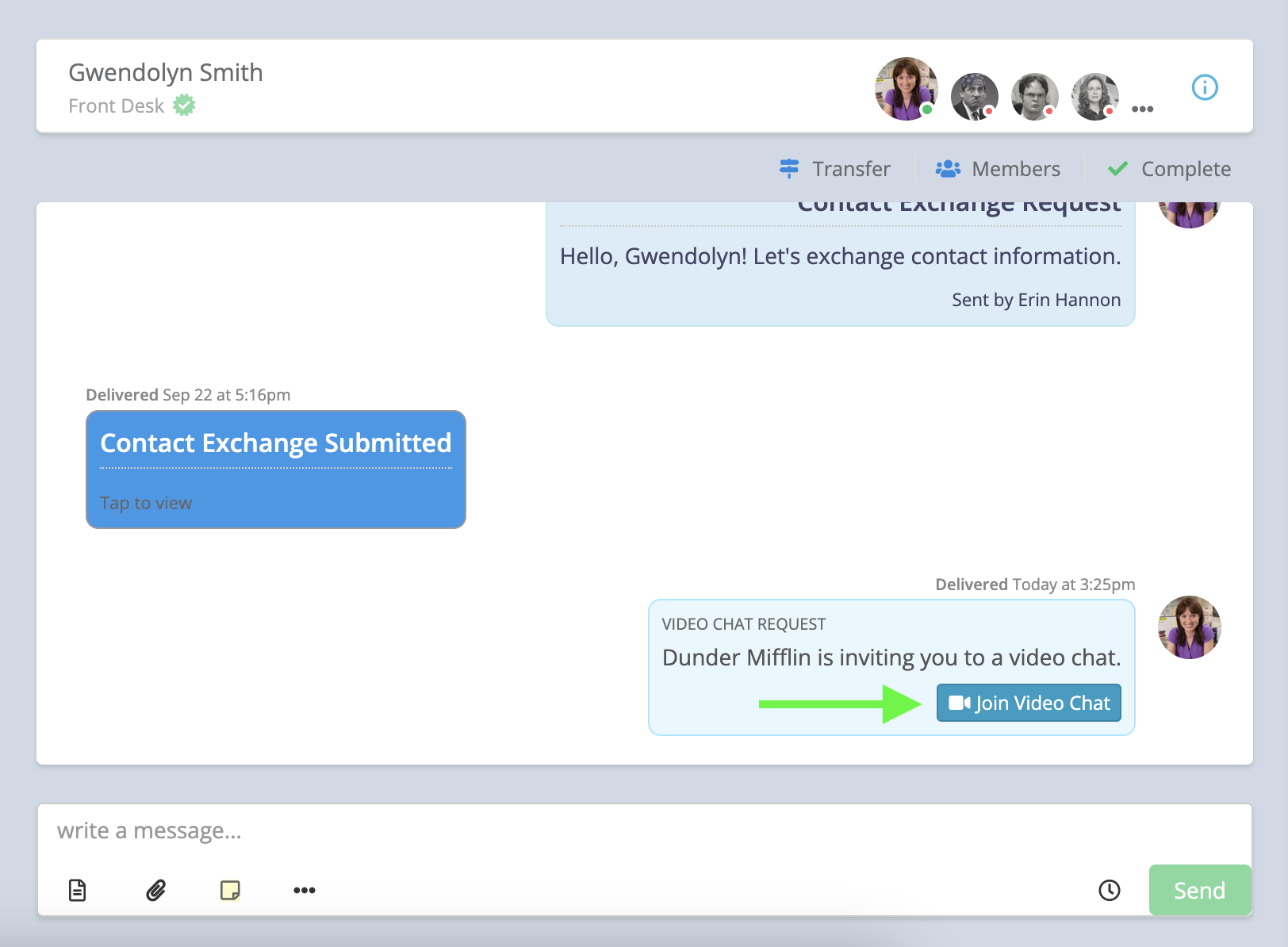



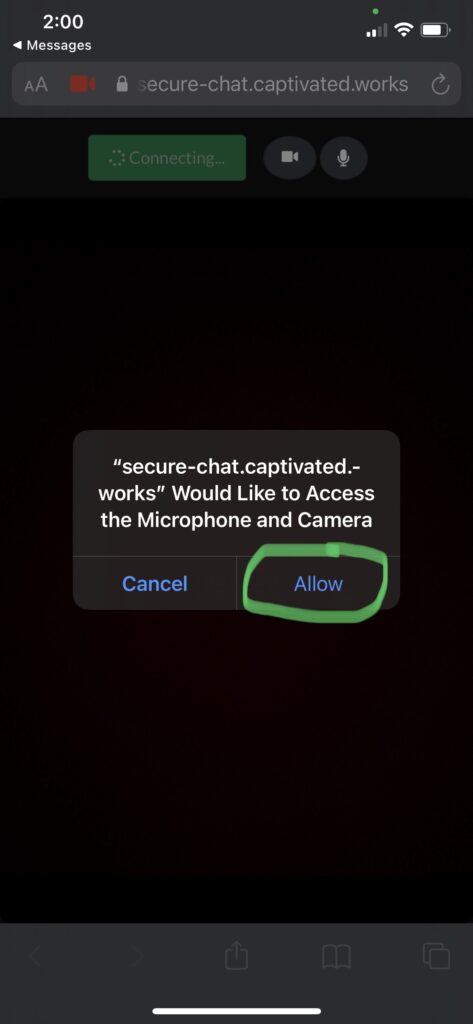
Ways you can take advantage of Video Chat:
Troubleshooting:
