- Home
- Knowledge Base
- Premium Features
- Google Reviews
In a review-driven consumer world, it is imperative that we take every opportunity to collect Google reviews from our happy customers. Did you know that 88% of consumers trust reviews as much as personal recommendations (Vendasta)?
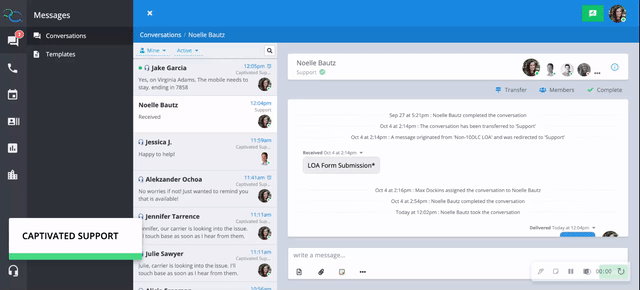
In the write a message field, hit the three-dot menu and select “request Google Review.” Alternatively, select a pre-existing template.
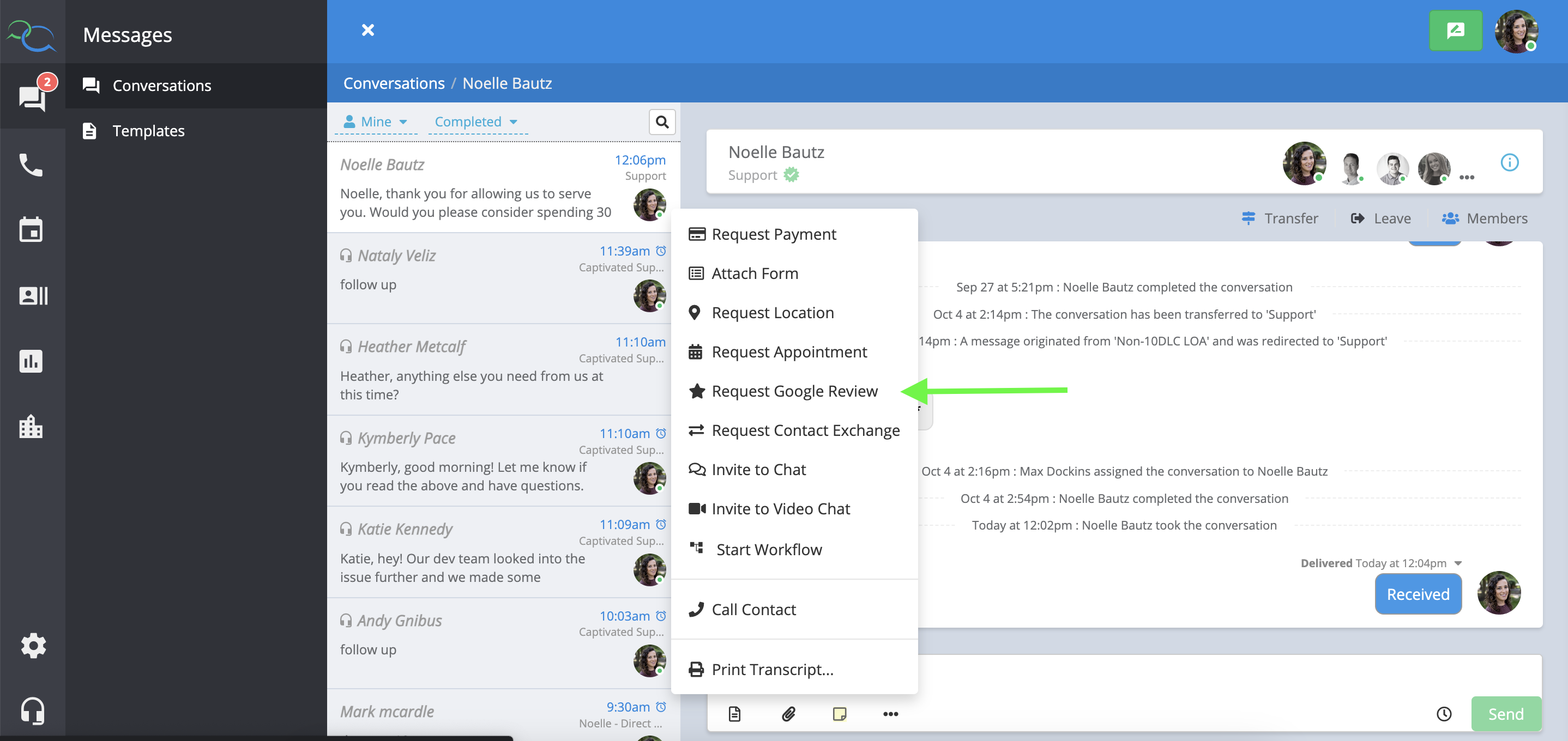
Review the template and make sure the Google review is pointing to the correct account and hit “send”.
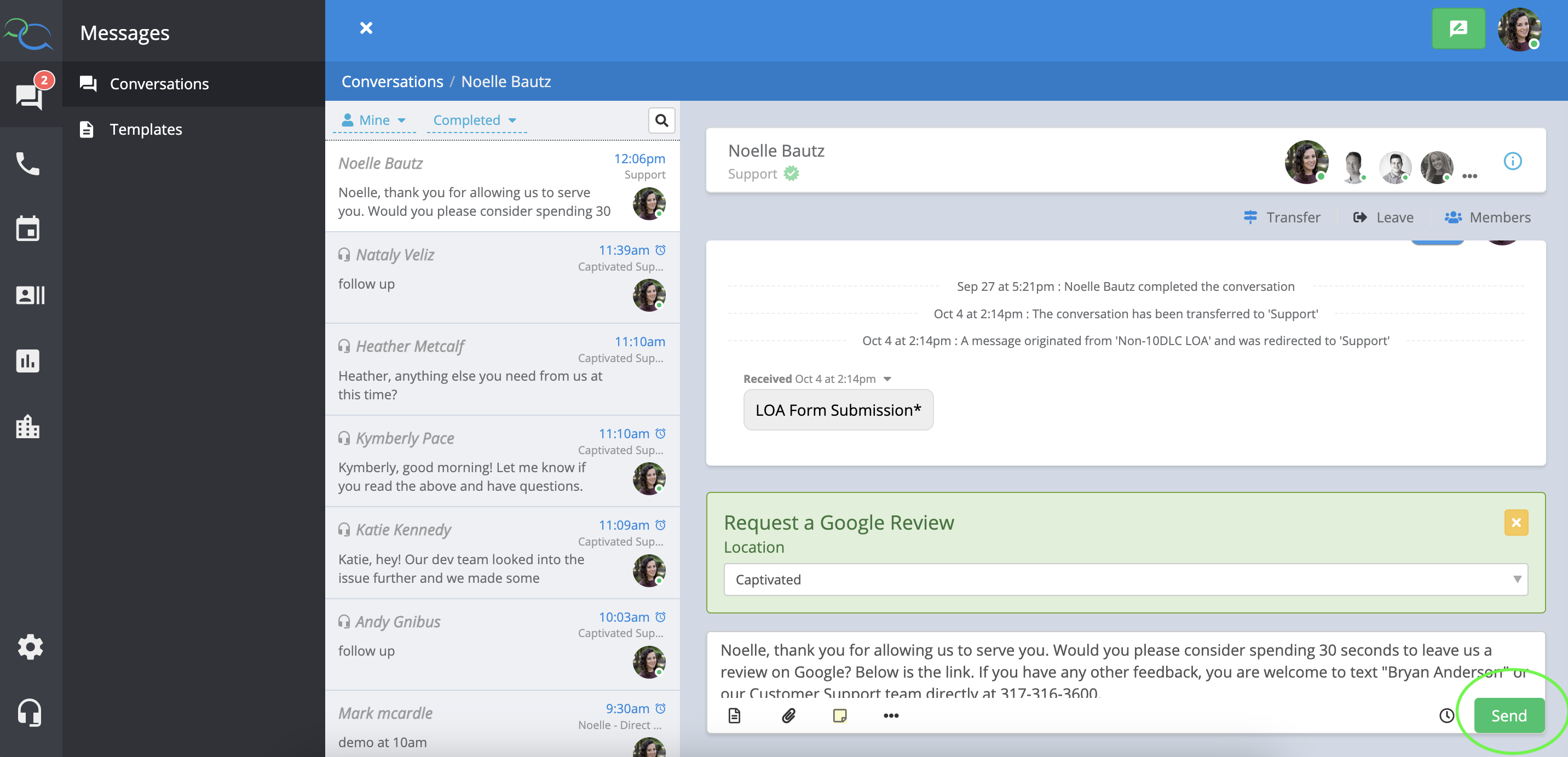
We recommend you ask, “ Customer, were you happy with the service we provided you?” Happy is a powerful word. There is a huge difference between “happy” and “satisfied.”
When the customer responds “yes” – respond to their reply and then ask permission to send the review request.
Simply choose “Request Google Review” from our three-dot menu (desktop or mobile) in the write a message field and your customer will receive the request.
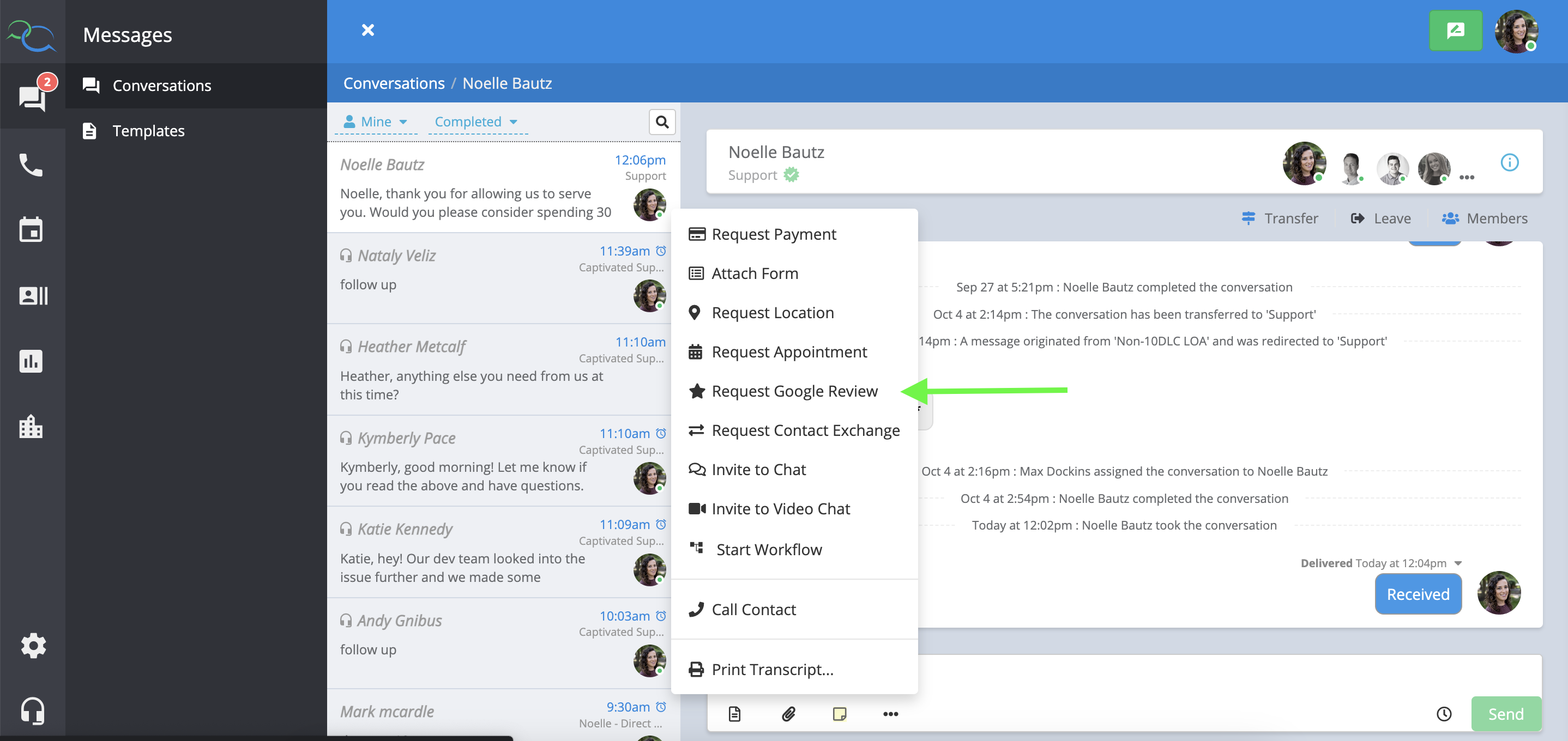
Your customer will receive your customized template asking for the review along with a link to your Google My Business site. Below are some template options or you can customize your own. (Note, we like leveraging our {{salutation}} field to make the request much more personal.)

“Dr. Smith, Thank you for choosing ABC Business. We were glad to be of assistance. Would you please consider spending 30-seconds to leave us a review on Google using the link below? You may also reply to our “customer care team” simply by replying to this text.”
“Dr. Smith, your feedback is important to us. Would you please consider spending 30-seconds and click on the link below to leave us a Google Review? If you prefer, you can also reply to this text to leave a message for our customer care team.”
“Dr. Smith, as I mentioned, here is the link to the Google Review. Thanks again for spending 30-seconds to complete it. We appreciate your business and your continued feedback.
All completed reviews are sent directly to the “Reviews” dashboard within Captivated. To locate head to Dashboards > Reviews. Reviews can be filtered by date, star rating, or even the location if you have multiple Google My Business pages.

Our Google Reviews Dashboard allows you to see which employees are requesting and receiving the most reviews along with the average star rating. Their efforts ultimately drive new customers to your business and are worth rewarding. When unsolicited reviews come in, you can assign them to an existing member of your team so your scoreboard stays up to date. Consider having monthly or weekly contests to reward team members based on the quantity and quality of the reviews they have driven.

Our Professional Services team can create an NPS Survey for your customers to select a rating for their experience. For example, 1-5.
Based on which number they select on the form, use an automated event to send a specific template and/or invite a user to a conversation.
So if a customer chooses a 4 or 5, send a template with a Google review request. Or if they choose 1-3, invite a manager to the conversation.
The possibilities are endless. If you’re interested in this, reach out to Captivated Support and we will get you pricing and further details.
Benefits of Google Reviews:
