- Home
- Knowledge Base
- Premium Features
- Text to Locate (Location Request)
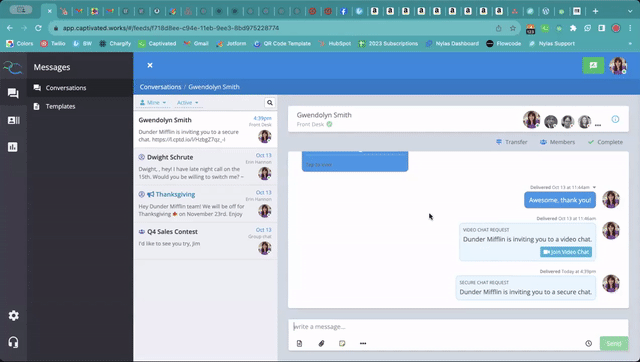
You can request a recipient’s location by selecting the more menu under the message field and choosing “Request Location”. Once you’ve sent the request, the recipient will receive a text with a link to open a browser window and share their location.
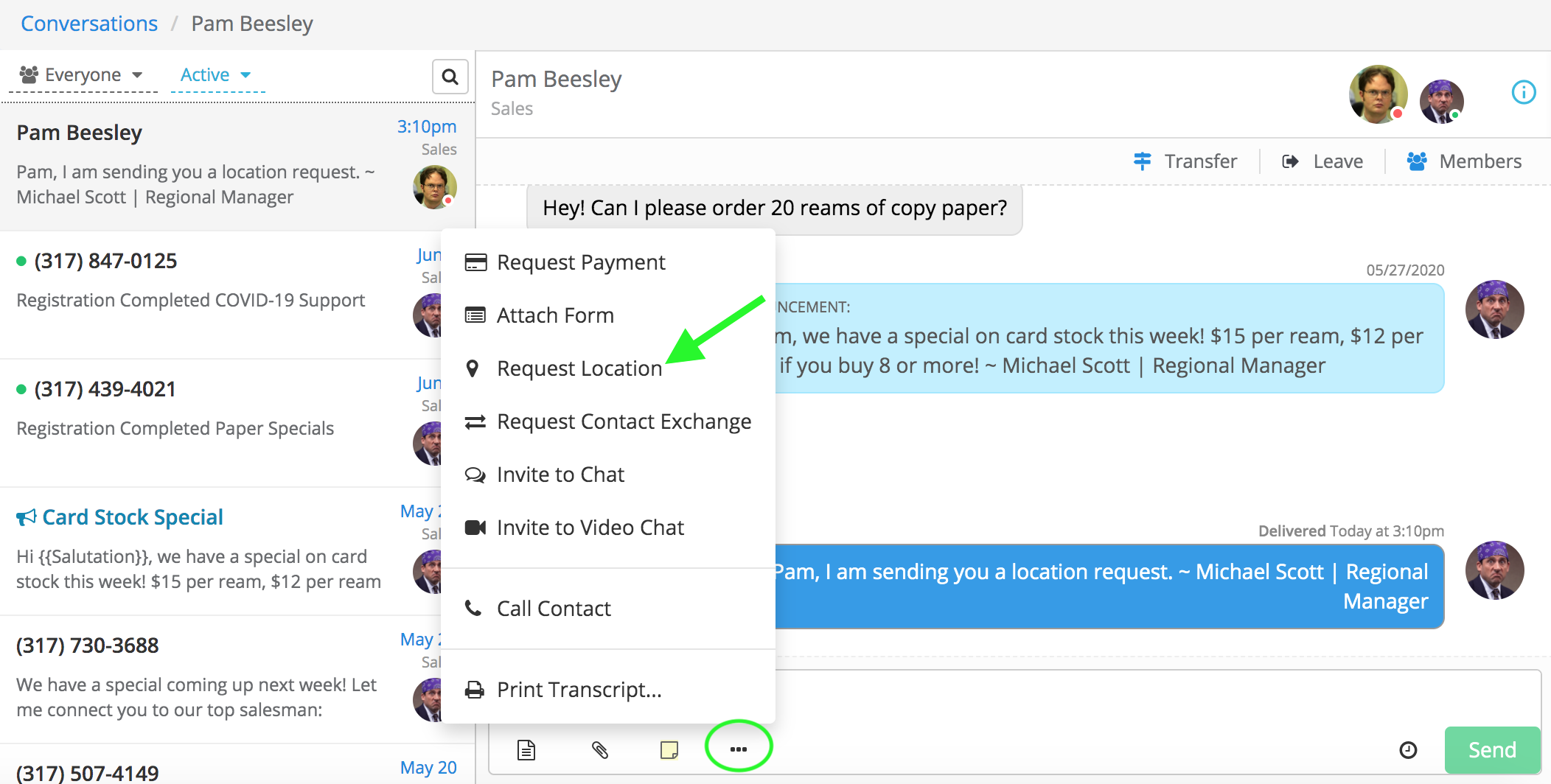
Make sure to review the template and go ahead and hit “send”.
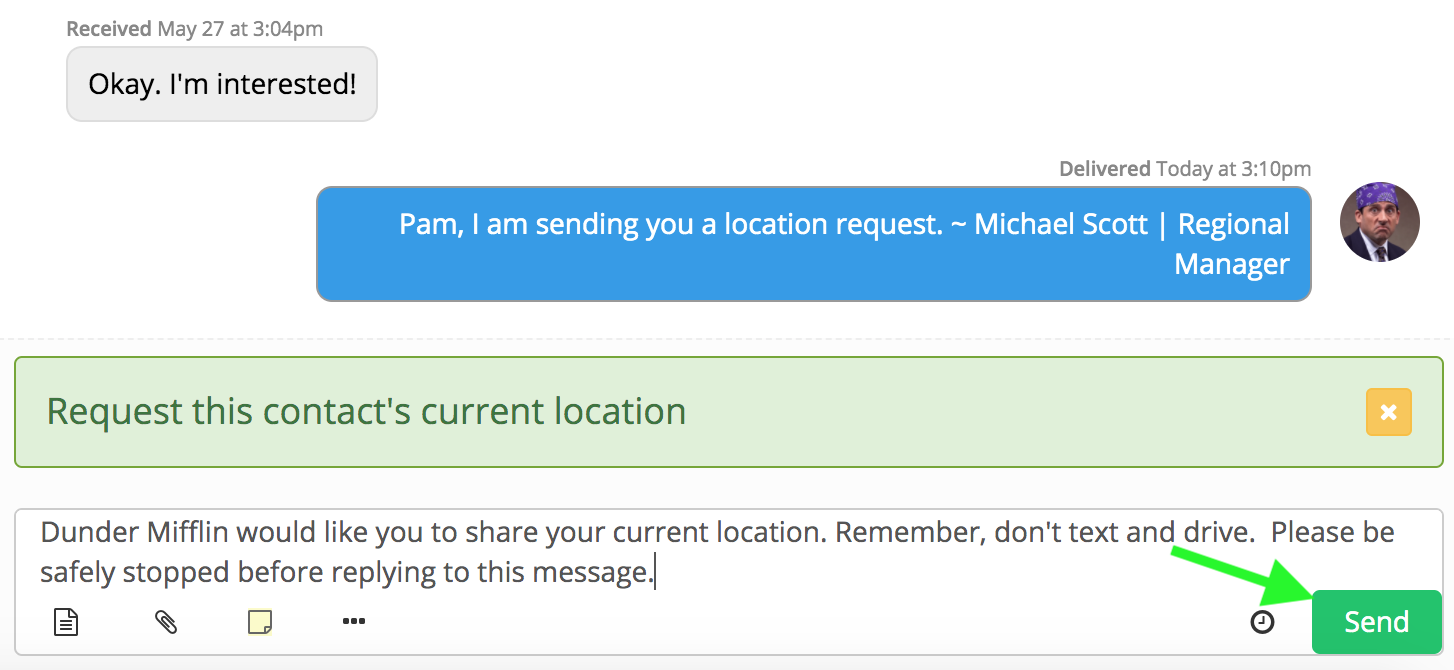
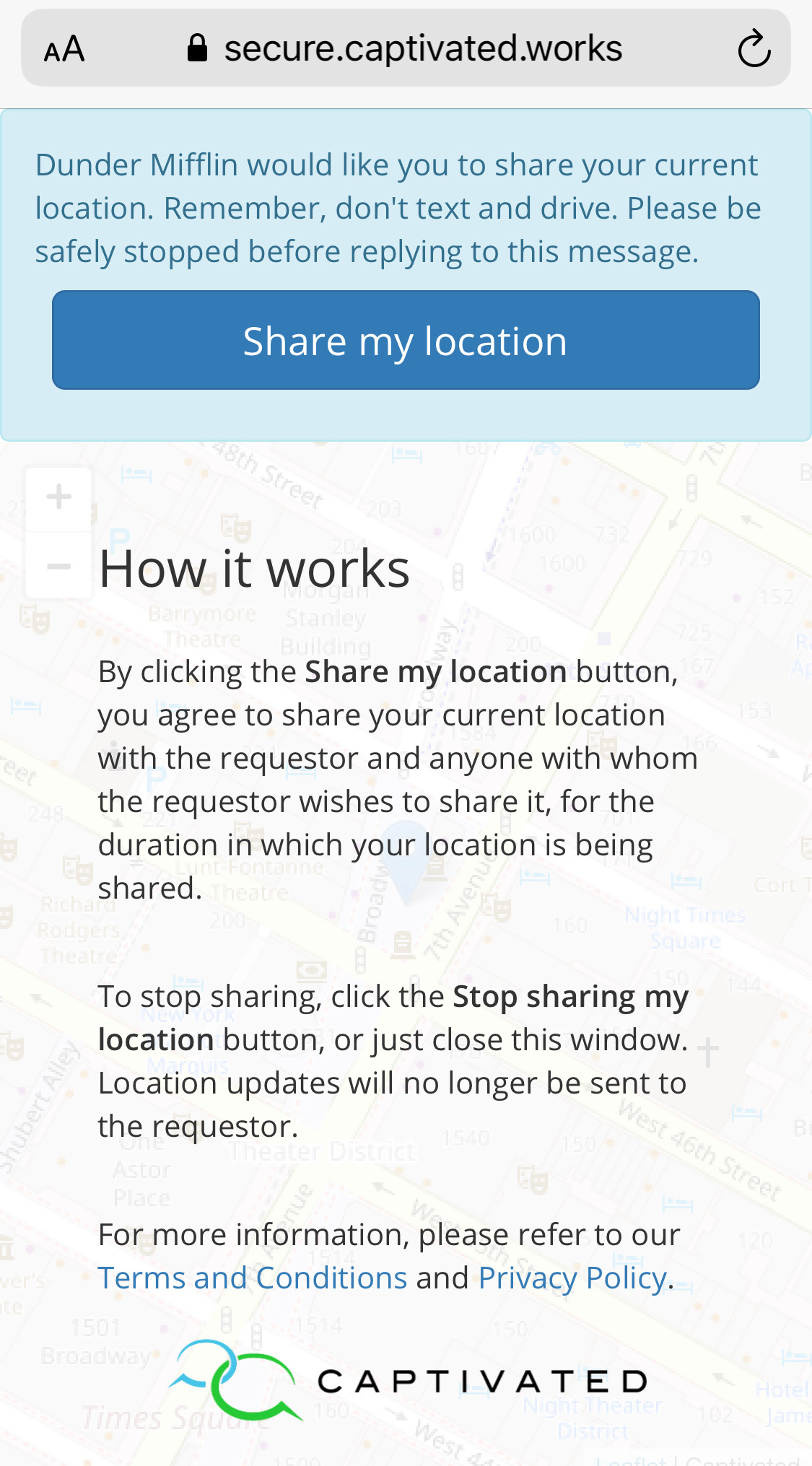
Once the recipient shares their location in their browser window, their location will show inline directly in the conversation. You can then navigate around the map, zooming in and out to see exactly where the recipient is. The recipient’s location will be shared as long as they have their browser window open or until they hit the stop sharing button.
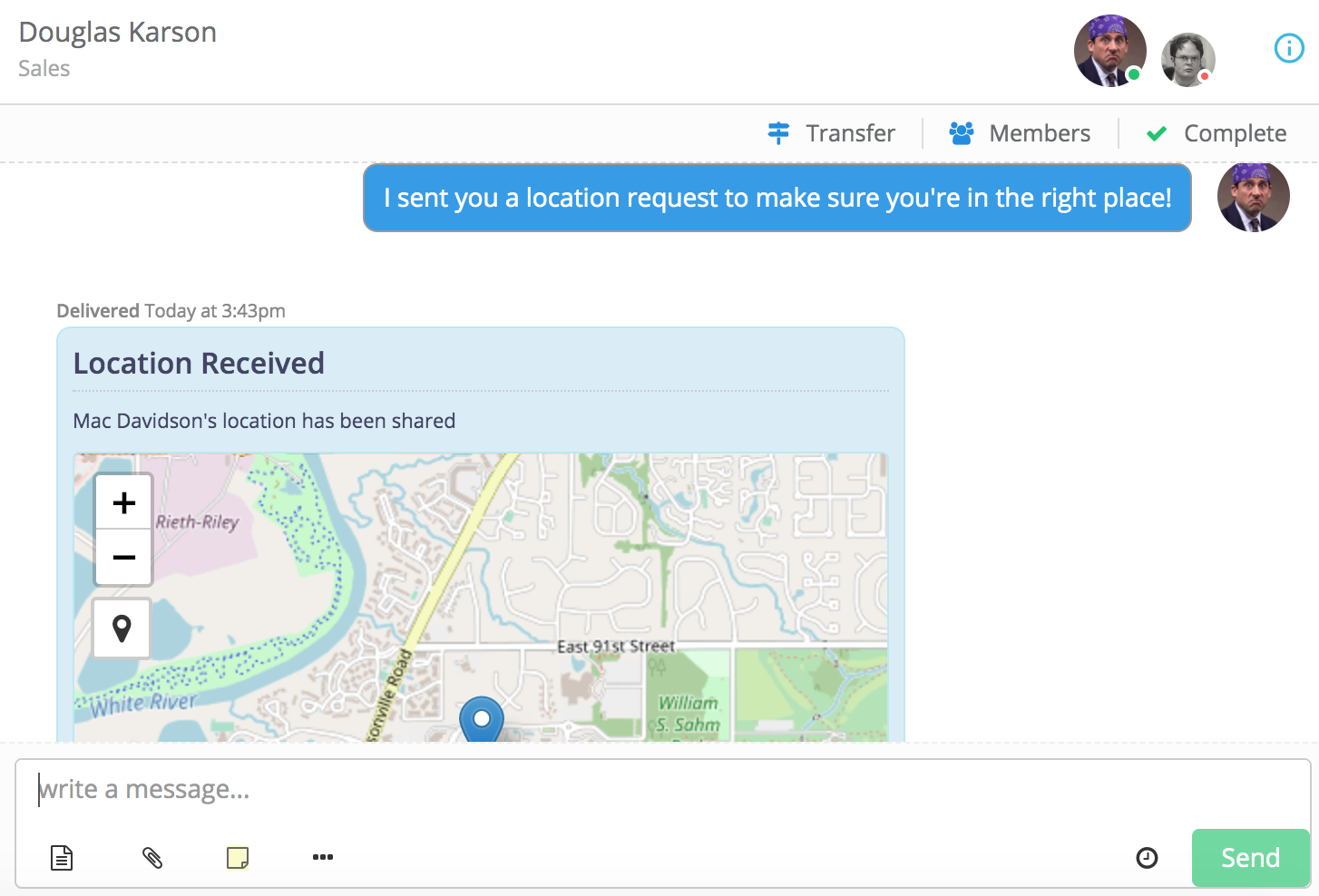
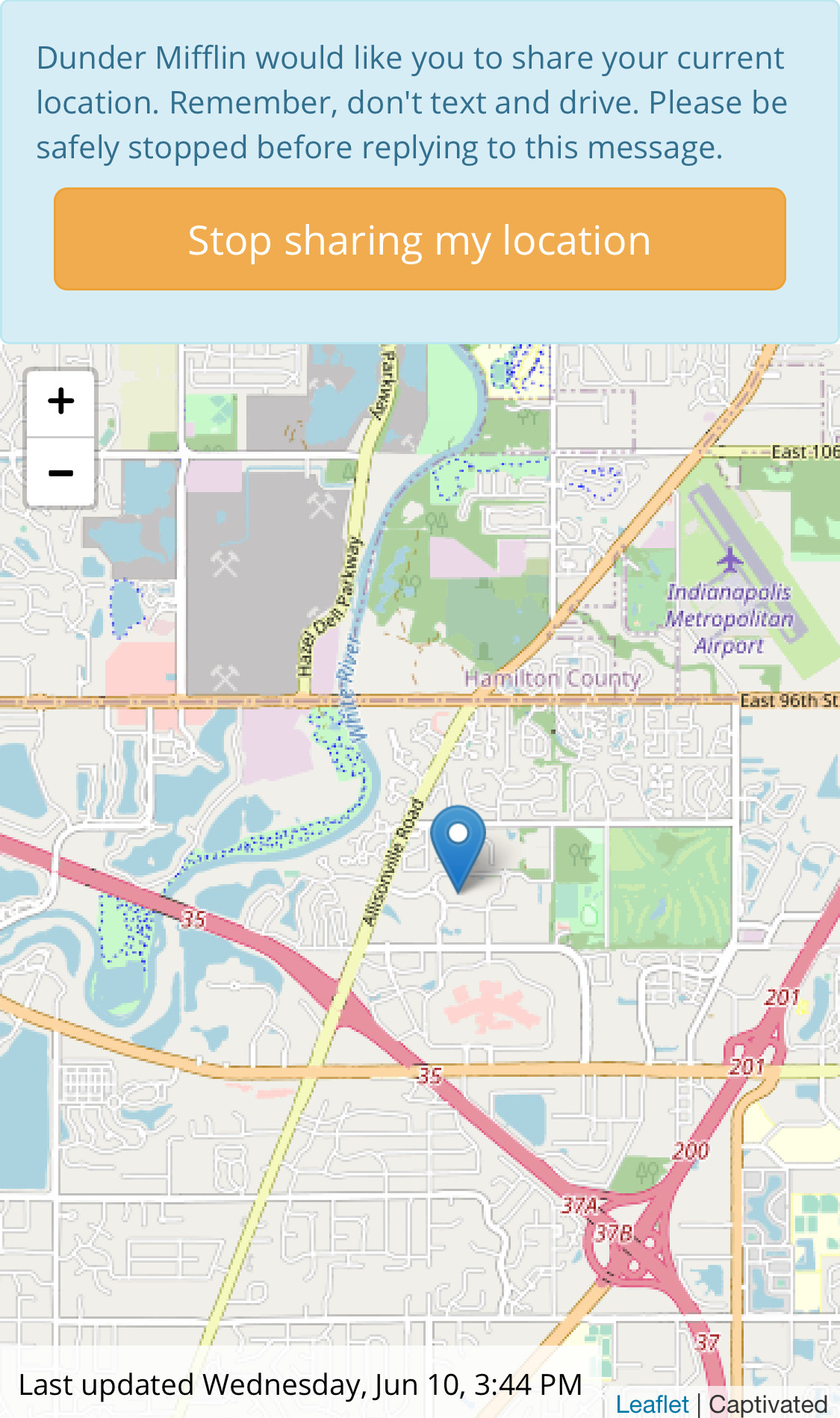
Note: Not seeing the option to request a location? Please contact your Captivated Support to have this feature turned on for your business.
