
This documentation is specifically for our Real Green users. We would love to do an import for your during your onboarding process with us. To do that, you need to export a customer list from Service Assistant.
First, head to reports > choose the customer list report.
There are a number of filters to choose from such as routes, status and branches. It is recommended to export only customers who are in an active status (8 and 9) to get started. It is also recommended to select a future service year in the service year selection box. You will also need to check the box stating “Include customers without Services” towards the bottom of the report parameters. This will help avoid duplicate rows being created for each customer to allow for an easier data cleanup process.
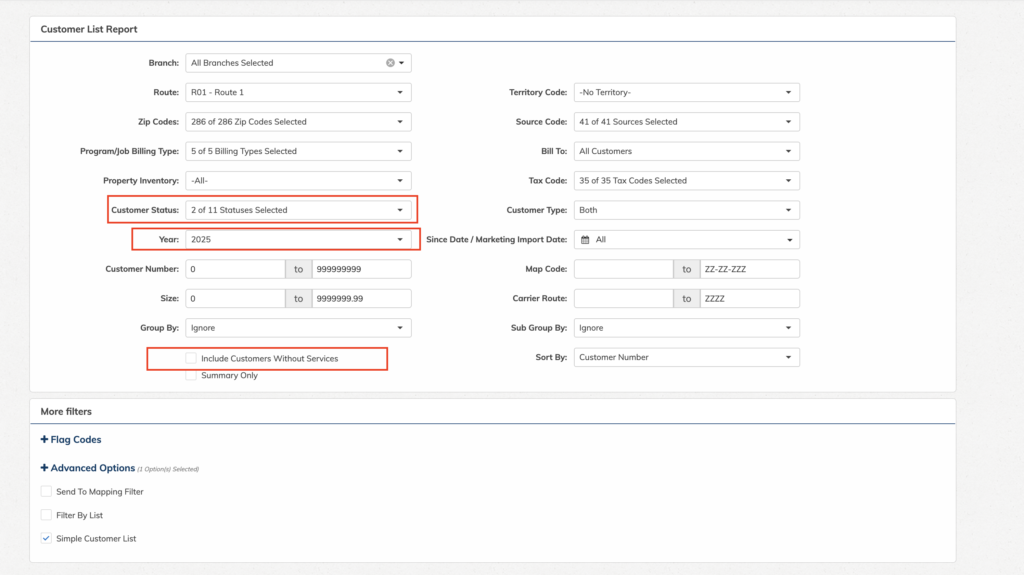
Once you have set the parameters correctly you may preview the list with the preview button in the bottom right hand corner. Then you may use the “Send to Actions” on the left side of the screen (A box with an arrow) and select “Export to CSV”. The results should contain one row per customer with the customer’s contact information. For Captivated purposes, we typically do not import the “Preferred” phone number field since it represents a duplicate number already attached to the file in one of the other phone number columns.
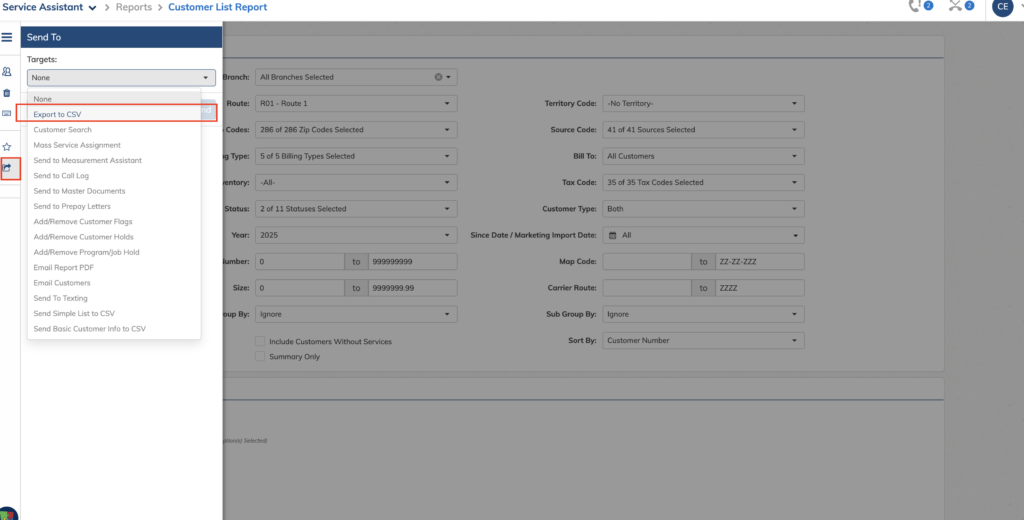
Send this CSV to your onboarding manager at Captivated or you can import it yourself by following these instructions.
