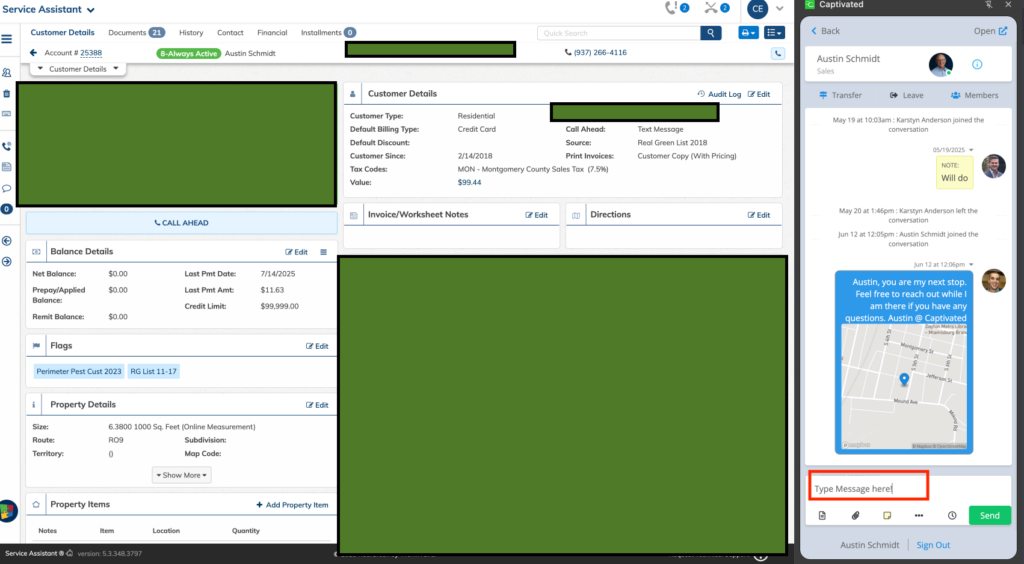Integrating with Captivated will allow users to text message consumers in bulk using the “Send-To Texting” option in reports. Users can also utilize the Captivated Google Chrome extension to send text messages to individual customers and review their conversation history from the Customer Details page within Service Assistant.

1A: Once your API key is copied to your clipboard, go to SA5 to save it and complete the integration.
1B: Click on the gear icon and then Integrations Setup.
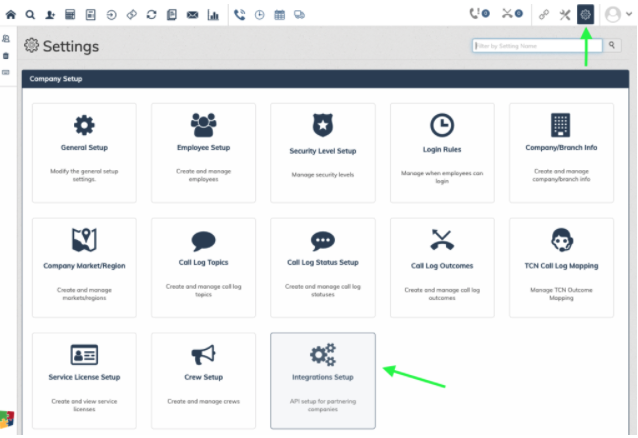
1E: Click on the drop-down carrot next to Texting Provider.
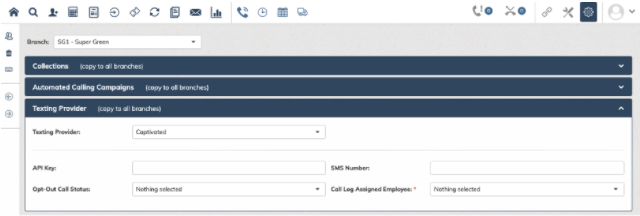
1F: Paste the API key into API key field.
1G: Input the SMS Number that consumers will receive the text message from. This should mirror what is set up in Captivated. IMPORTANT: Input the 10 digit SMS number with digits only. Do not include periods, dashes or parentheses. i.e. 1112223333
1H: Opt-Out Call Status: These parameters will be used when creating a call log entry for failed messages. This includes opt-outs, bad phone numbers, templates not assigned to the customer’s branch, or there is no API key available.
1I: Call Log Assigned Employee: Choose the employee that you would like the call log to be assigned to. Messages that fail to send or are returned will also create a call log entry assigned to an employee and call log status of your choosing.
The report send-to option will allow users to select a template they have created to be included as the body of the text message. Users can append these templated messages prior to sending.

2A: Click on the gear icon and then Document Template Setup.
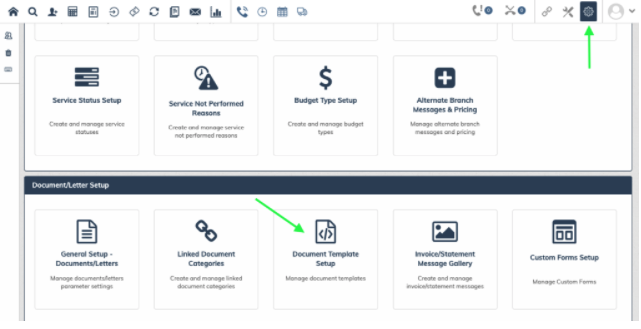

2B: To create a new texting template hit the plus icon.
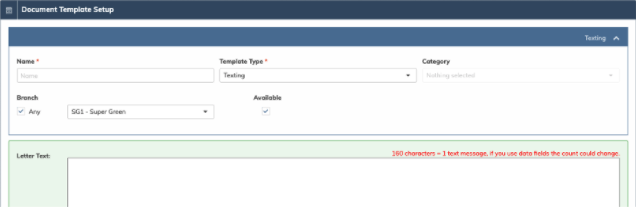
2C: Input a name for your template
2D: Click on the drop-down arrow under Template Type to select “Texting”.
2E: Compose your message. Use this segment calculator to confirm your character count.
2F: To use data fields, click on the 3-bullet list. Drag and drop into the Letter Text box.


3A: Click on the reports icon. Choose “Unpaid Invoices”, “Unserviced List”, “Credit Hold”, “Route Loose Work”, “Customer List”, “Invoice Printing”, “Aging Report” and so much more. Pull the report as normal.

3B: The most popular way to bulk send text aheads is through
Invoice Printing.
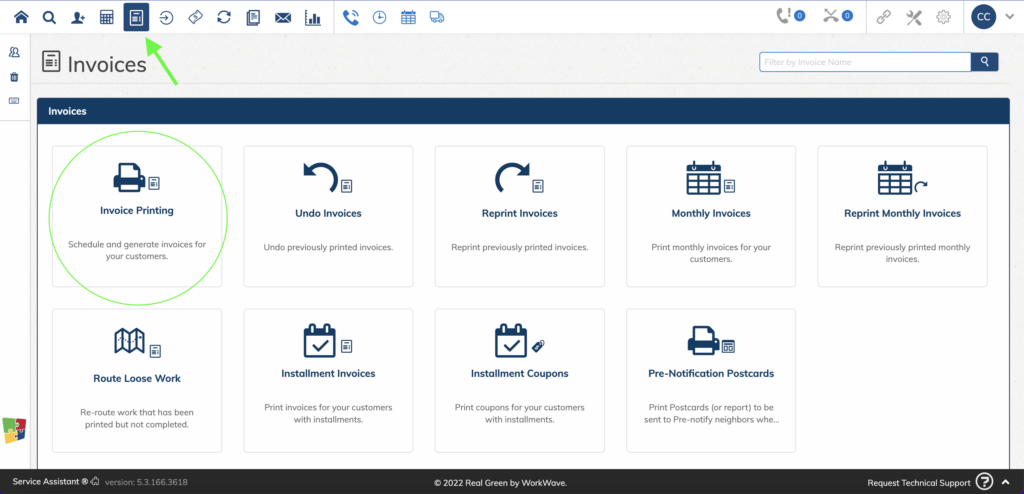
3C: Click on the actions button (square with right facing arrow) and then click on the drop down under “Targets” and choose “Send to Texting”.

3C: Choose your template, send time (not recommended as each message will come in as a new queued message at the date and time you select), uncheck the Captivated Conversation options and hit send.
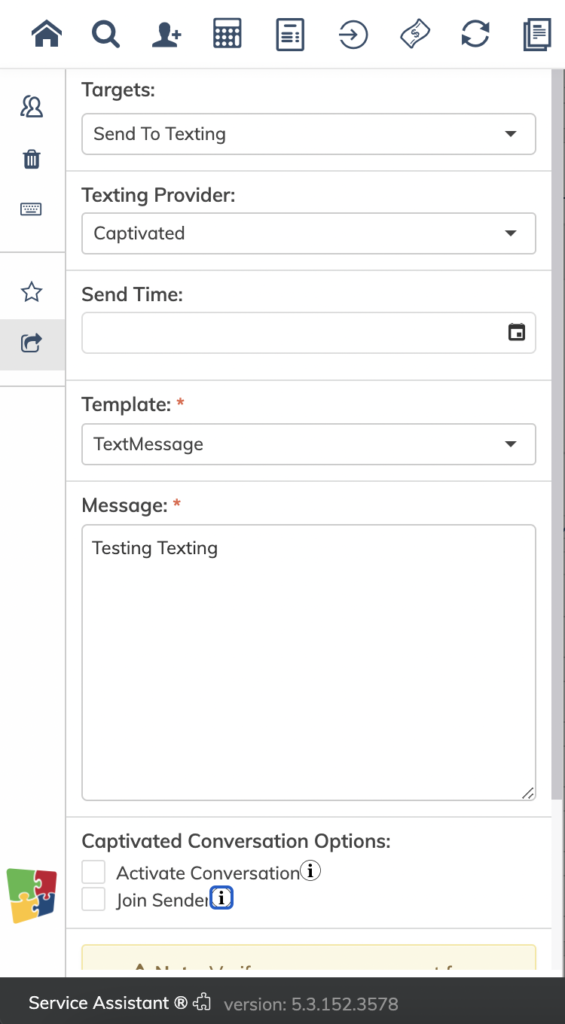
Once sent, you will receive a pop-up window that indicates a successful send count and an unsuccessful send count.
If there are any that are unsuccessful, head to the Call Log to see which customer did not receive the message and the reason. Common reasons that a message would be unsuccessful: opt-outs, bad phone numbers, templates not assigned to the customer’s branch, or there is no API key available. An unsuccessful message means it did not come into Captivated.
To prevent customers that have opted-out from receiving a text message, click the plus icon next to “Advanced Options” and then click the drop-down carrot next to preferences. Choose “allowed”.

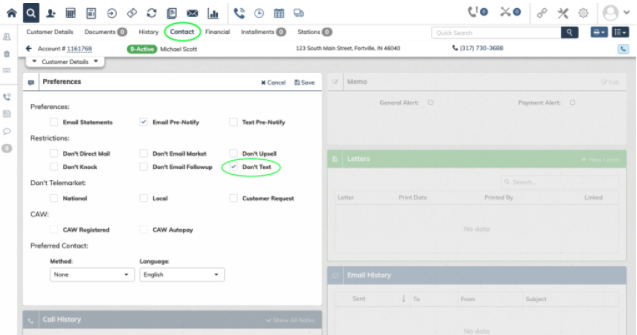
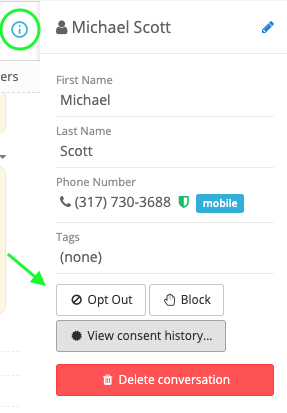
4A: Download the Captivated browser extension.
4B: Sign into your Captivated account
4C: Click on Captivated browser extension when on Customer Details page.
4D: Click the green new message button to the right of the name.

4E: Choose channel to send from
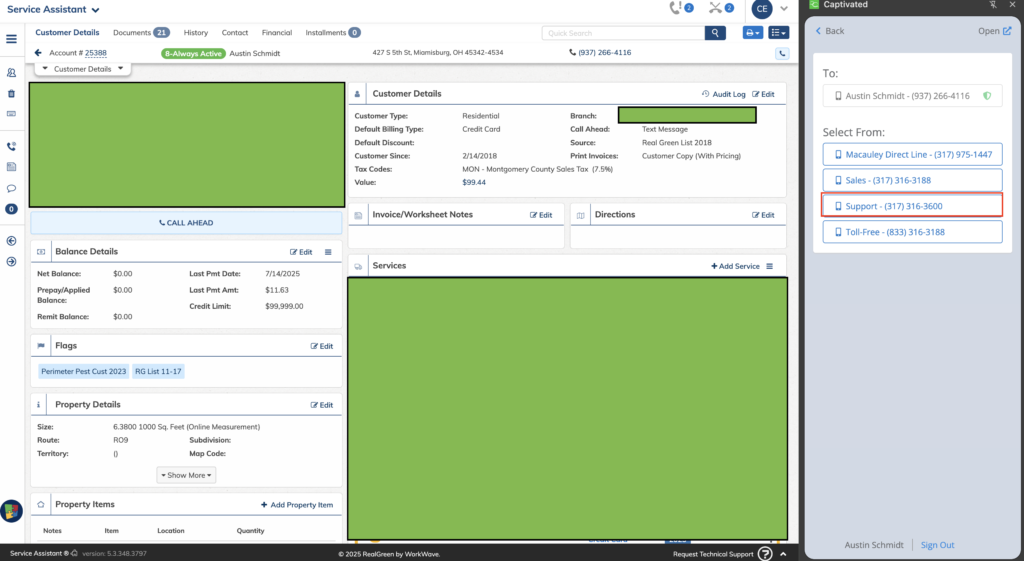
4F: Compose message and hit send!