- Home
- Knowledge Base
- Creating and editing contacts
There are two ways you can create and edit contacts:
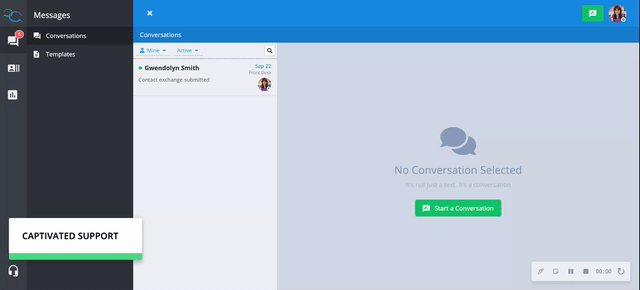
Use the green “New Message” button in the top right corner and start typing the phone number of the contact you wish to add/create. If the number is not in your contacts, you will see an option pop up to add a new contact.

Enter the contact details on the next window and make sure to hit “Save Contact and Continue”.
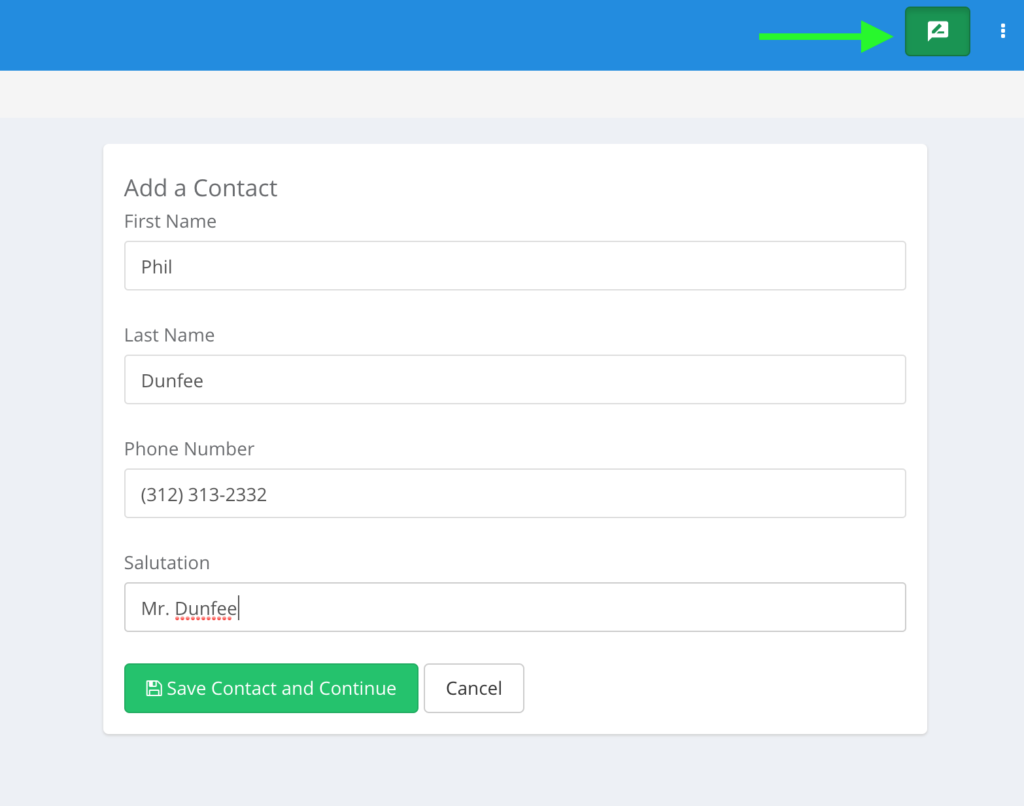
Once you have saved the contact, the message window will pop open for you to text the contact immediately.
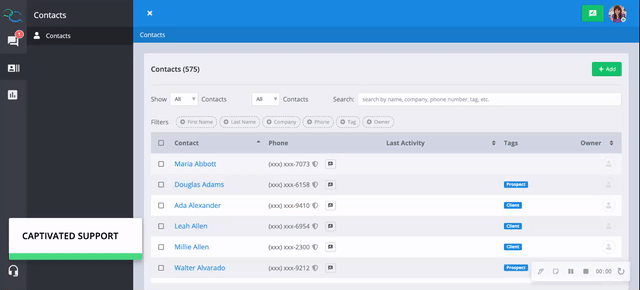
Go to “Contacts” in the left-hand menu and click “+ Add” in the top right corner.
This is a great option for adding a contact that you don’t need to send a message to immediately.
In this section, you can also add tags and notes and even adjust a contact’s number if needed. E.g. the wrong number was added initially and needs to be changed.

Input all the information you have available for the contact and make sure to hit save.
Learn more about tagging contacts here.

When you are finished, click the “save” button. You will then have the option to edit the current contact or start a conversation with the newly created contact.
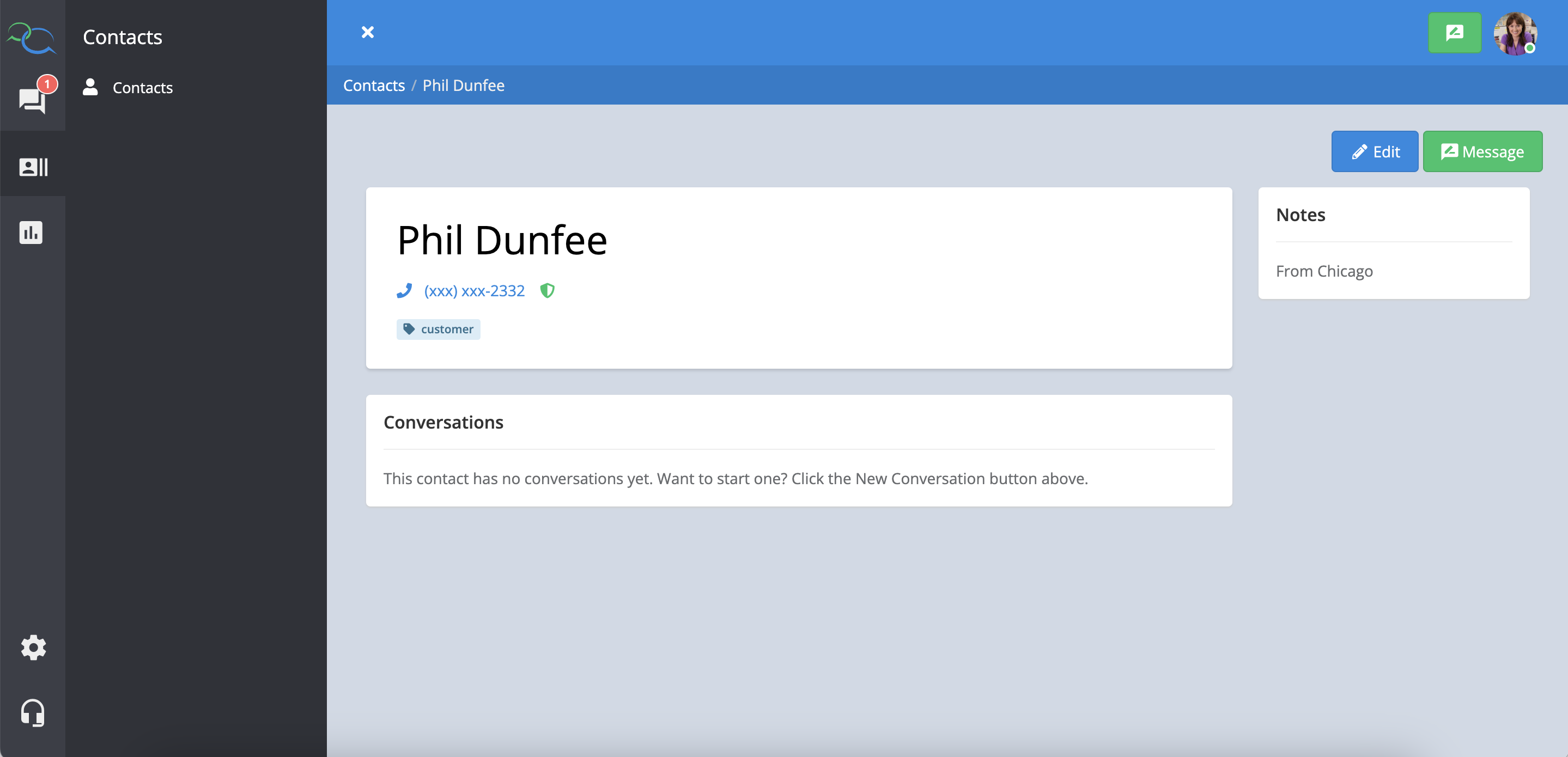
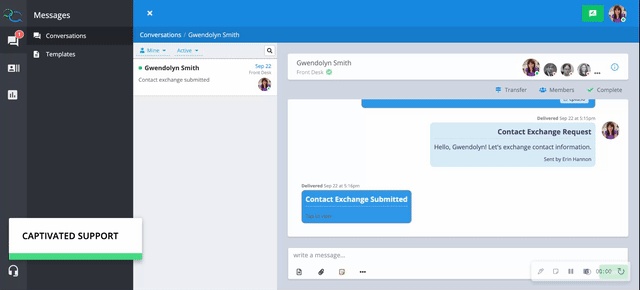
There are also a couple of ways to edit a contact:
1) Using the info icon in an active conversation
2) Through the contacts tab
To edit a contact while currently communicating with them via text. Hit the info icon in the top right.
Note: You cannot edit the contact phone number with this option.
When you are finished editing, hit save.

You can also edit a contact by heading to the contact tab, locating the contact using the search field or filter(s) and clicking on the blue highlighted name.

Make sure to hit “edit”.


