- Home
- Knowledge Base
- Tagging Contacts & Tag Management
The “Advanced tag search” field enables quick management of your tags. When multiple tags are chosen, you can choose to either match any tag or match all tags. You can also rename tags and merge tags in your list.
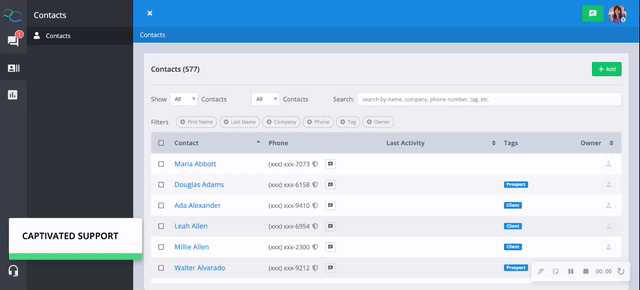
You can add/remove a tag both in the contacts tab on the left and also in the contact details modal window in a conversation thread.
First, let’s look at adding/removing a tag from the contacts tab.
Select the contact(s) you would like to add/remove a tag and hit the checkbox to the left of their name. Then choose the appropriate option in the top right.
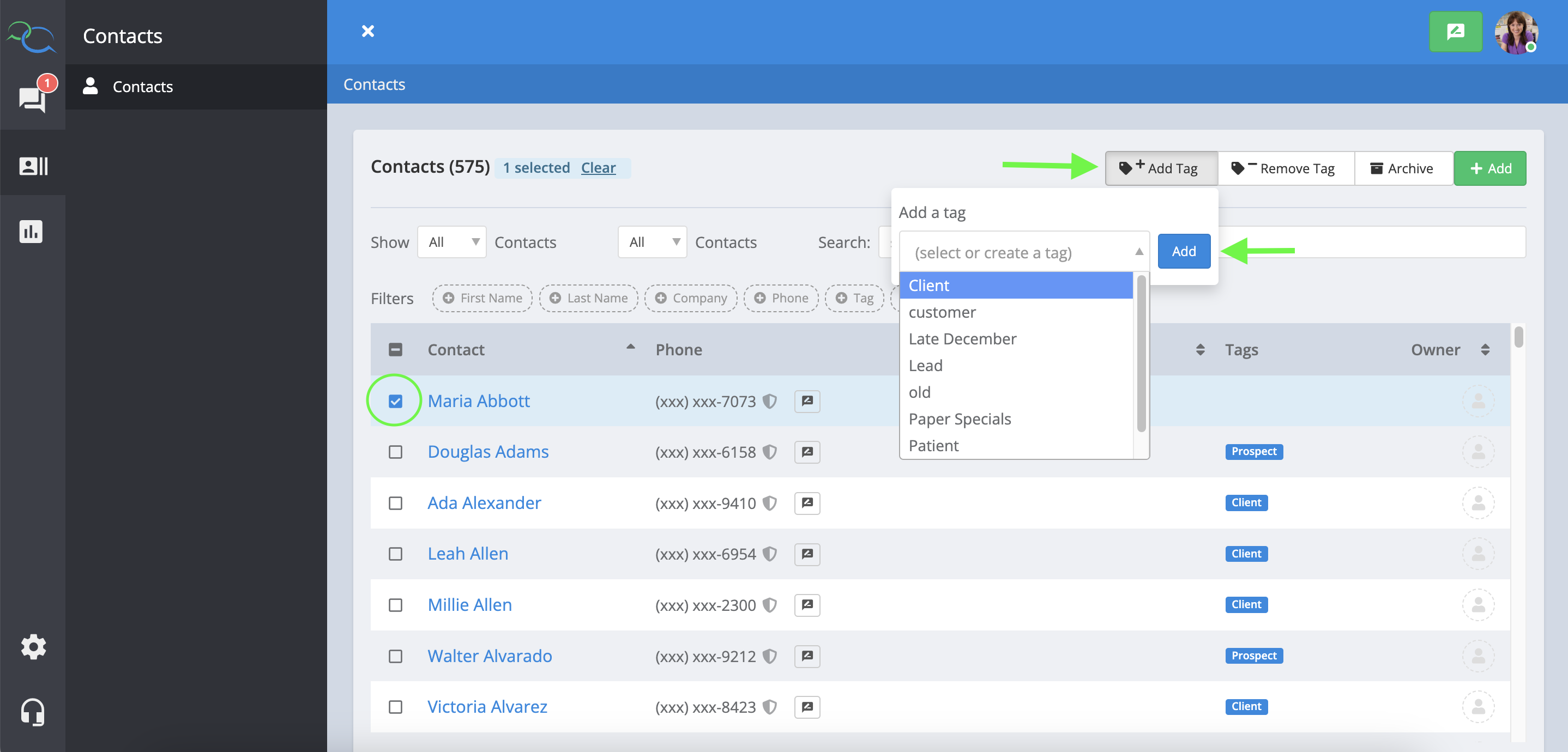

Or you can add a tag to an individual contact by clicking on their blue hyperlinked name and then hitting the blue “edit” button.
In the tag dropdown, you can add a pre-existing tag to add to the contact.
Note: you cannot create a brand new tag from this screen.

You can also add individual tags to contacts in the contact details section of an active conversation or by choosing a contact from within the contact list to edit.
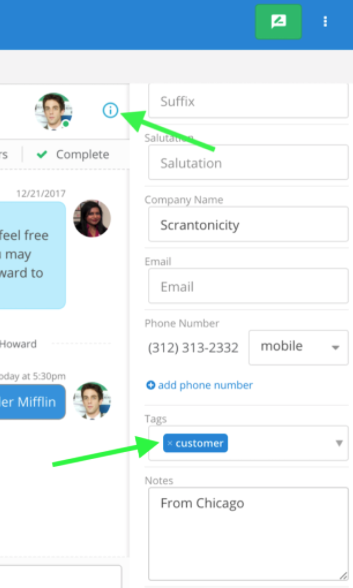
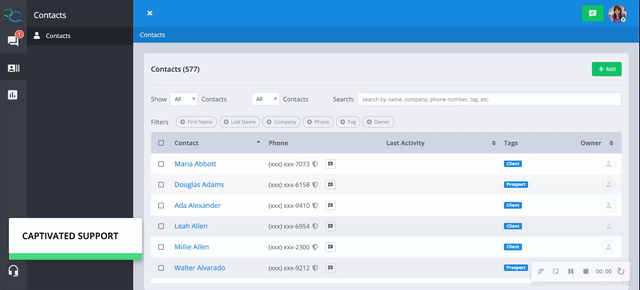
If you select multiple tags from the tag filter, you will have the option to merge the tags after choosing “match any” or “match all” of the tags chosen.
You can then choose what you would like to name this newly merged tag.

Administrators or users with contact import permissions can tag multiple clients at once using the contact import feature.
Create the list of clients in a .csv file and add a column and title the column “tag”. Then input the tag you’d like those contacts to have and drag that down the column to apply to all the contacts you would like. When you import the file into Captivated, make sure to map the field as “tag” and if the contact already exists in Captivated, make sure to choose “update the contact record” and either “add to existing tags” or “replace existing tags”. Make sure to choose “add to existing tags” or “replace existing tags” carefully.
See full instructions and video walkthrough on how to import contacts with a tag here.
Tags help you search and quickly find a conversation or contact you’re looking for, and they’re also great for organizing groups when sending announcement
