When you are finished with a conversation, you can close it out by selecting the “Complete” button in the upper right-hand corner. Completing a conversation allows you to keep open conversations front and center and keeps your conversation list from overflowing. When you complete a conversation, it still stays stored in Captivated, and you can filter to view your completed (closed) conversations.
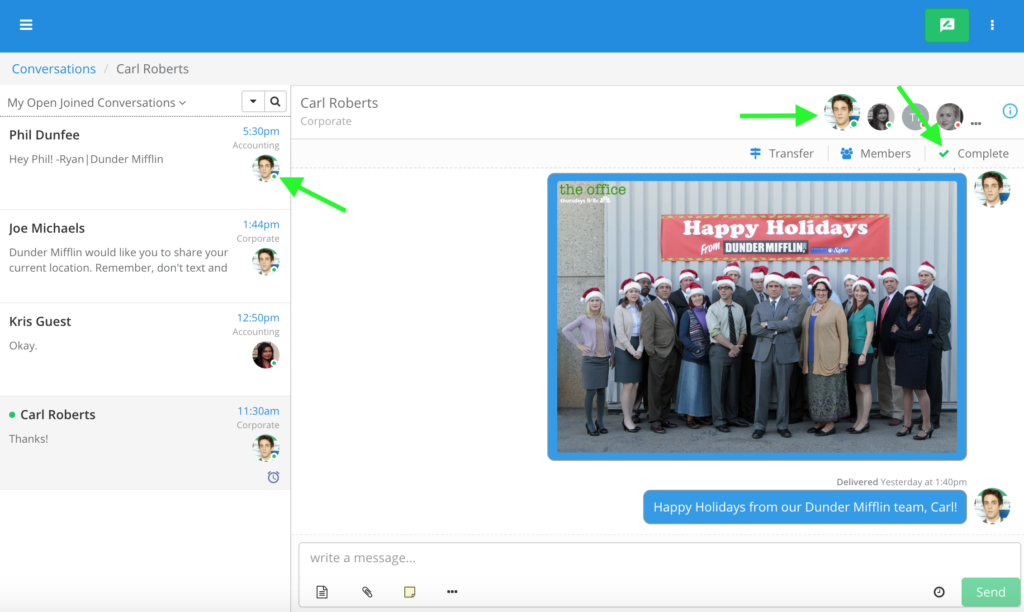
You can only complete a conversation if you are the conversation owner. If you are a member of a conversation, but not the owner, you will have the option to “leave” the conversation rather than complete it. The conversation owner’s photo will show up in the conversation list and also show as the largest photo in the top right of the conversation indicating that they can complete the conversation.

For transactional conversations – Completing and leaving automatically
Typically, when completing a conversation, all of the active members from the conversation will be removed and the message will route to the queue when the contact initiates a conversation with your business again. If you wish for that conversation to bypass the queue and route to you, you can re-join the conversation after completing it. Being joined on a conversation ensures you receive notifications on all communication within a conversation.
For relational conversations – Completing and staying joined
For users in Sales channels that wish to stay closely connected to their customers, Captivated can adjust a channel’s settings allowing users to complete and stay joined to their conversations by default. This is a good option when your contacts are more relationally based. If you are still joined to a conversation after completing it, indicated by your user photo remaining in color in the top right corner of a conversation, then the channel’s default setting is to keep Captivated users joined after completing. If you want to leave a conversation after completing it, you can select the “leave” button. If you are unsure of your closing and leaving settings, please contact Captivated Support.
Joined v. unjoined
If you are joined to a conversation, your photo will show up in the top right corner of the screen in color. Joining a conversation allows you to receive notification when communication happens within the conversation. If you are no longer an active member of the conversation, your photo will be grayed out. You must be joined to a conversation to participate in the conversation.

Ryan Kelly are joined in the conversation above.

Kelly is joined in the conversation above and Ryan is not.
For users with their own channels in Captivated
If you have own direct texting channel, chances are, messages are routing directly to you rather than to a queue. In this case, any new communication on your channel will always route to you, so completing a conversation will not redirect a new message to the queue.
Questions? You can chat with Captivated’s support team using the “Support” option in the left-hand menu of our app.
